Creating Read-Only Folders in Teams
Create your own read-only folders
Creating read-only folders allows you to share files with members of a team you own while preventing them from editing the files.
Navigate to a channel in the team where you plan to share files.
Select the Files tab, then Open in SharePoint. SharePoint will open in your web browser and show you the file structure for your team.
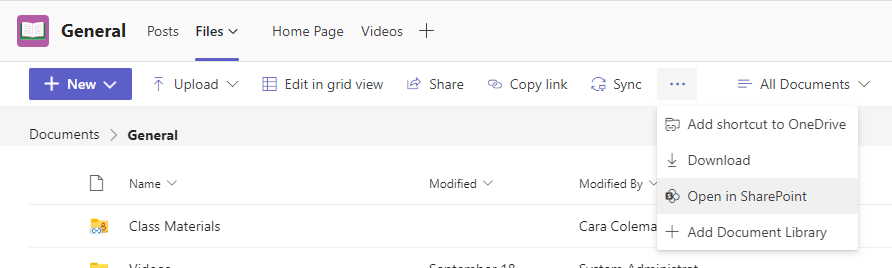
In SharePoint, select + New > Folder. Name your folder and select Create.
Right-click on or select Show actions (the vertical three dots that appear when you select the folder) for the folder you just created and select Details.
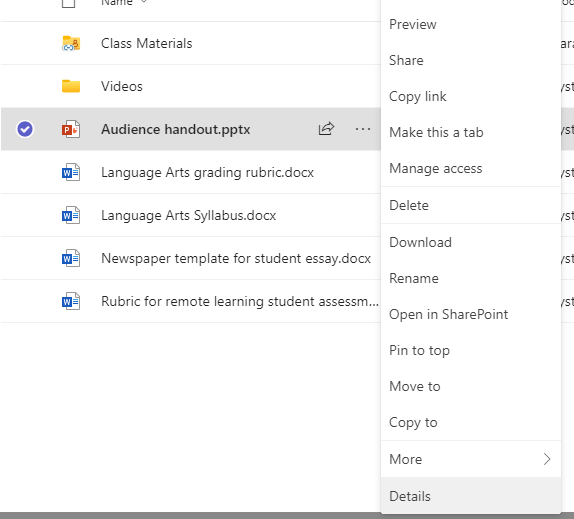
Select Manage access in the Details pane.
Beneath Members, select the dropdown arrow and then Change to view only.
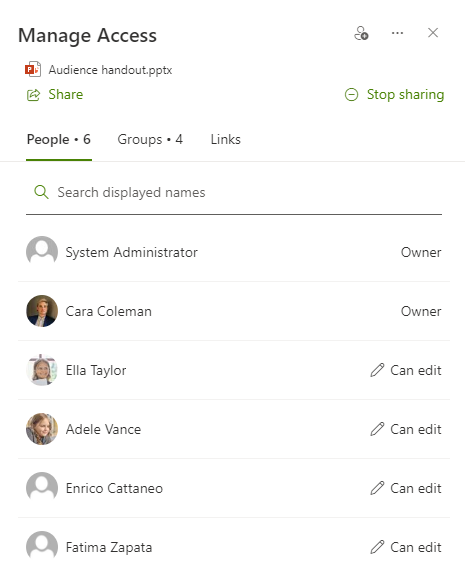
From now on, add any files you don't want students or staff to edit to this folder. You can add files to the folder from Teams or SharePoint--your changes will sync back and forth.