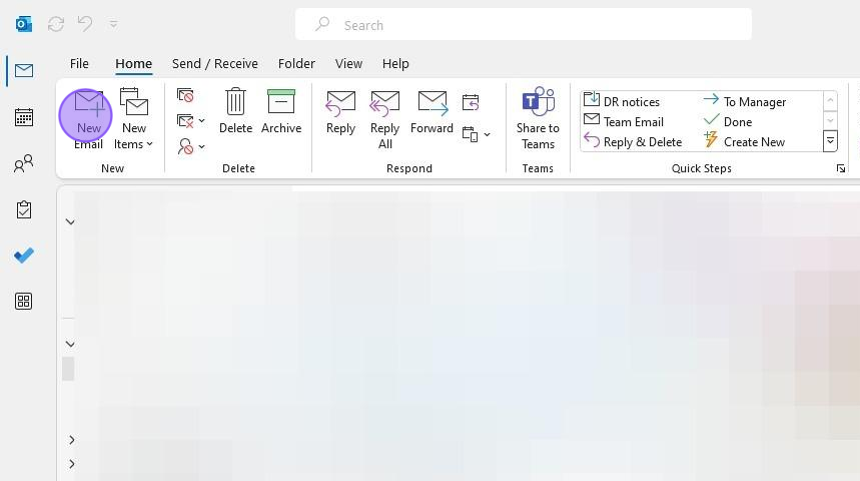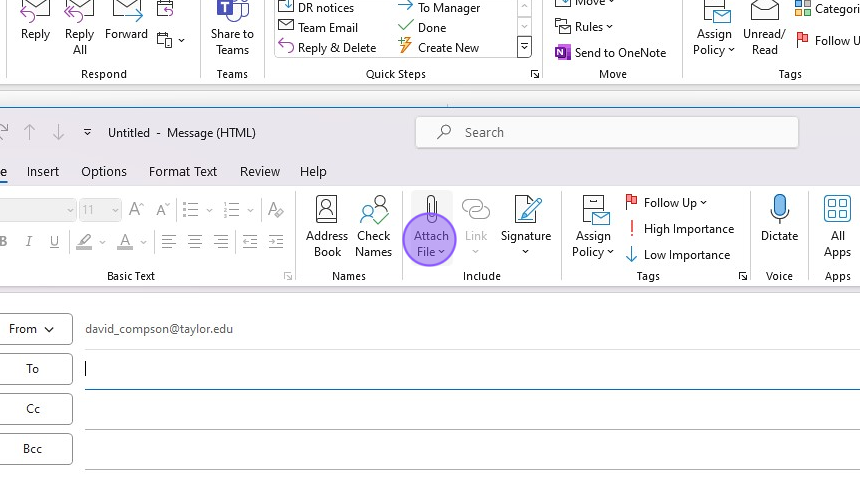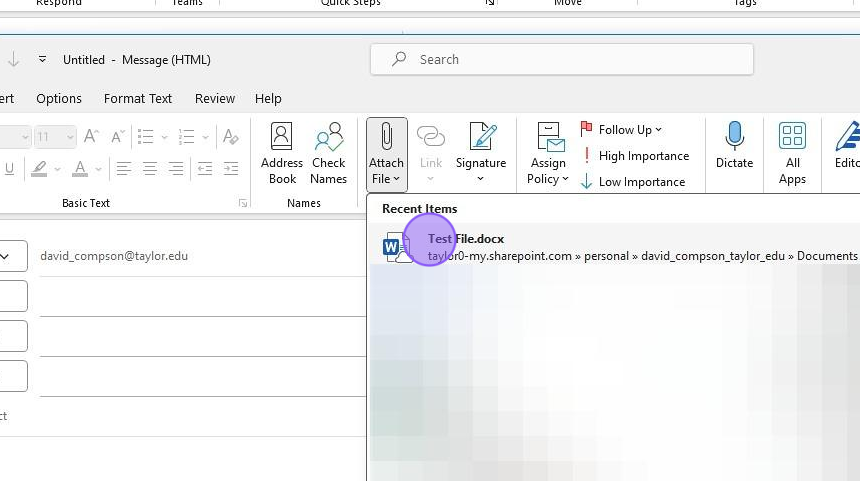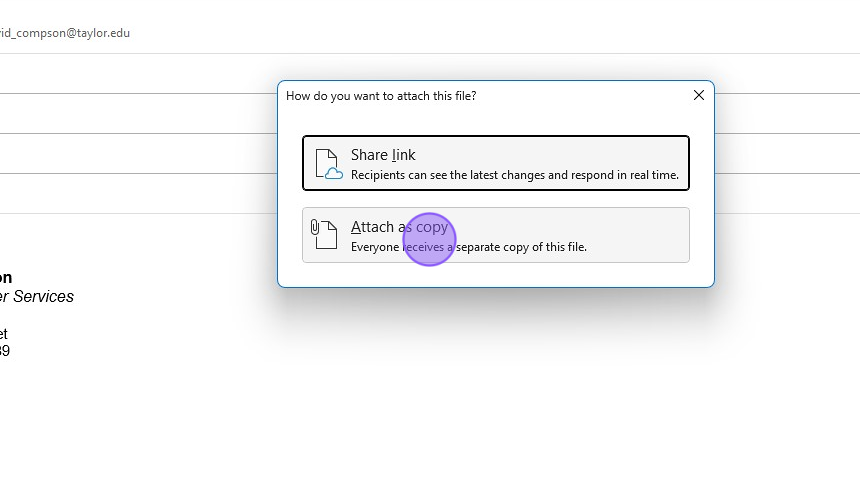Outlook - Attach a file
Outlook - Attach a file to an email
Tip: In Outlook, selecting "Attach as copy" will send everyone their own copy of the file you are sending.
1. Click “New Email”
2. Click “Attach File...”
3. Click the file you'd link to send (or browse at the end of recent items)
4. Click “Attach as copy”
5. The file will be shown just under the subject line.

Alternative method: drag and drop the file from your desktop, documents, or another email message
Was this article helpful?