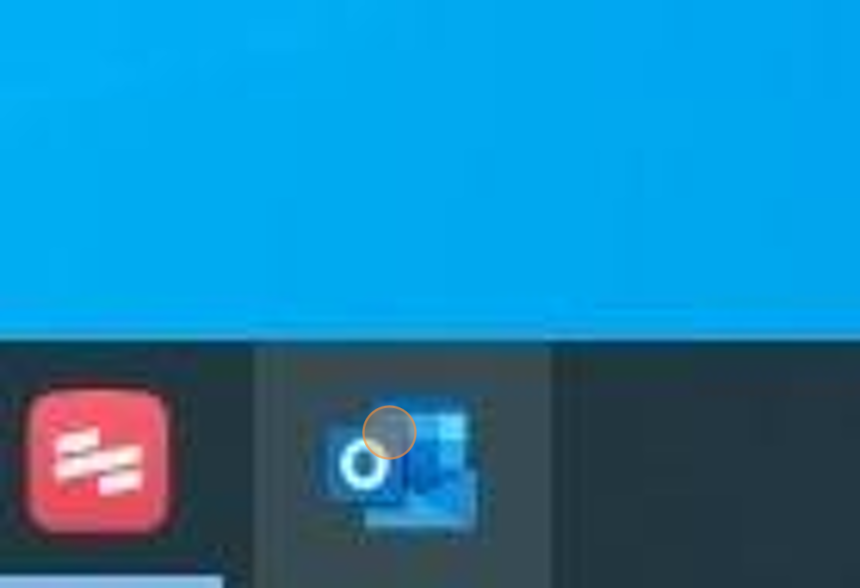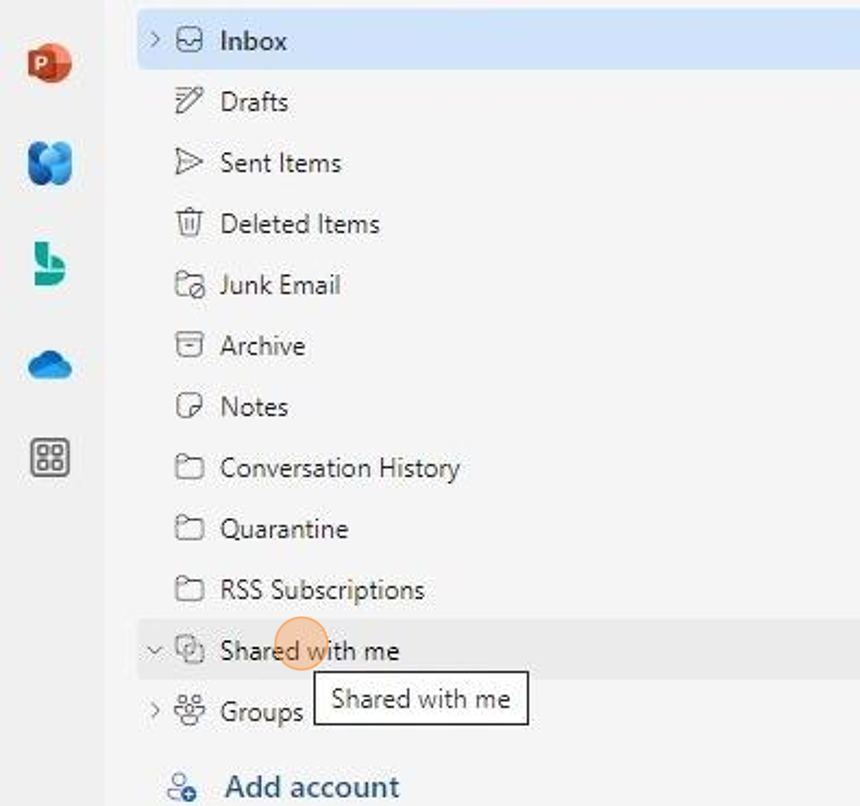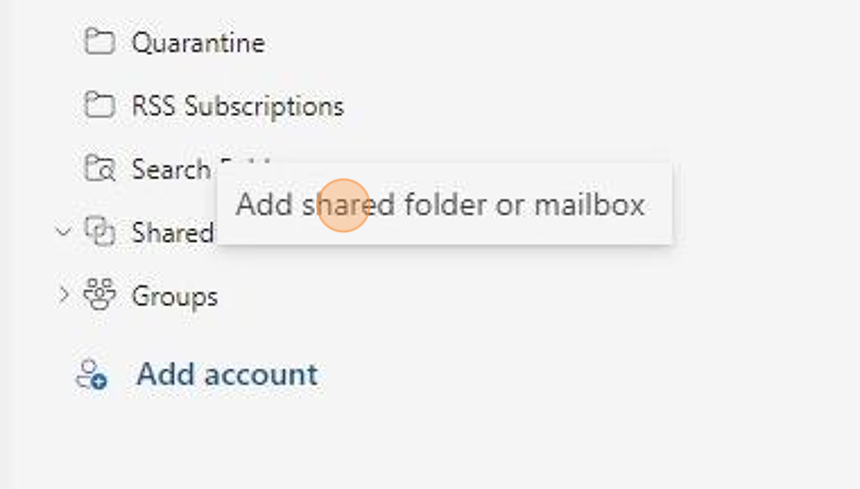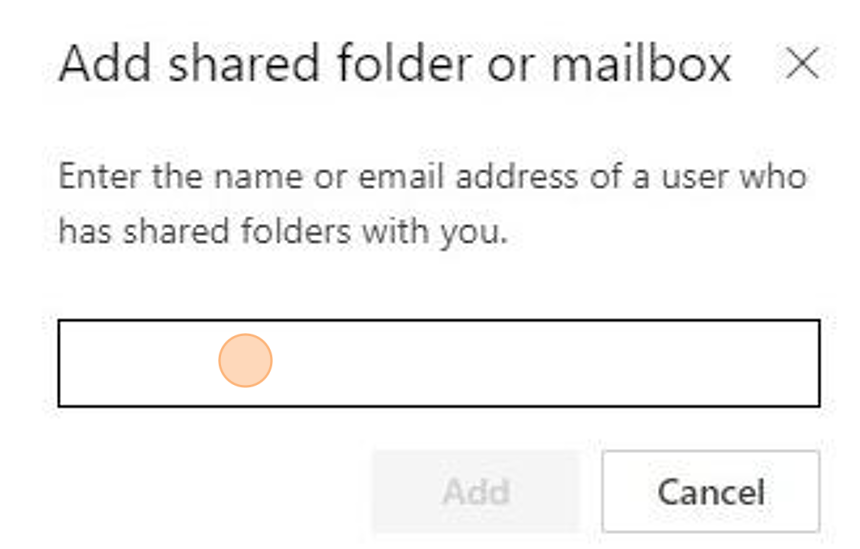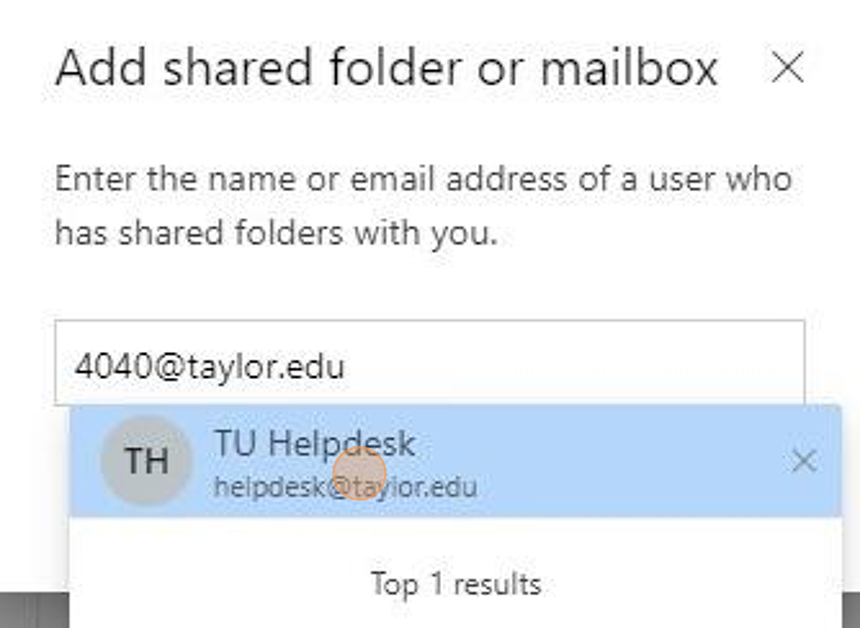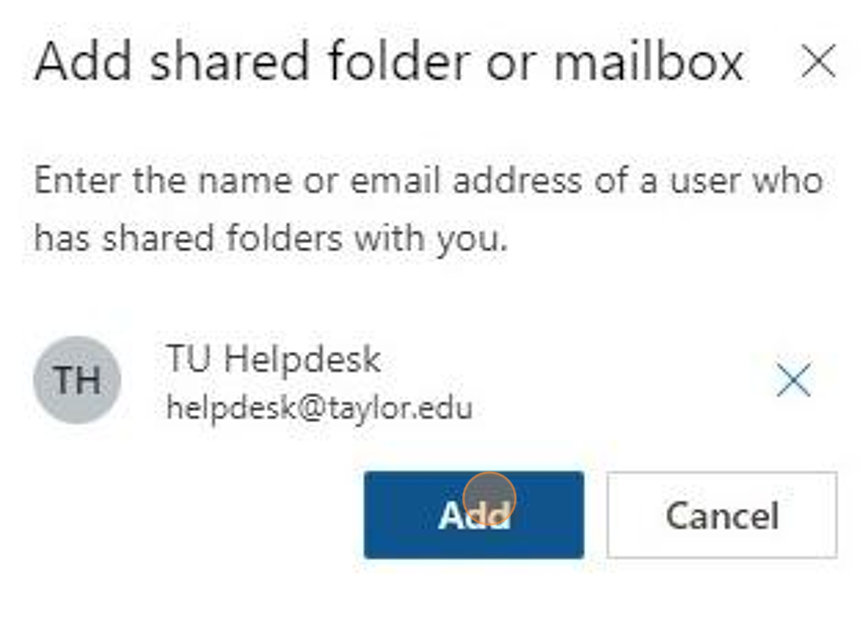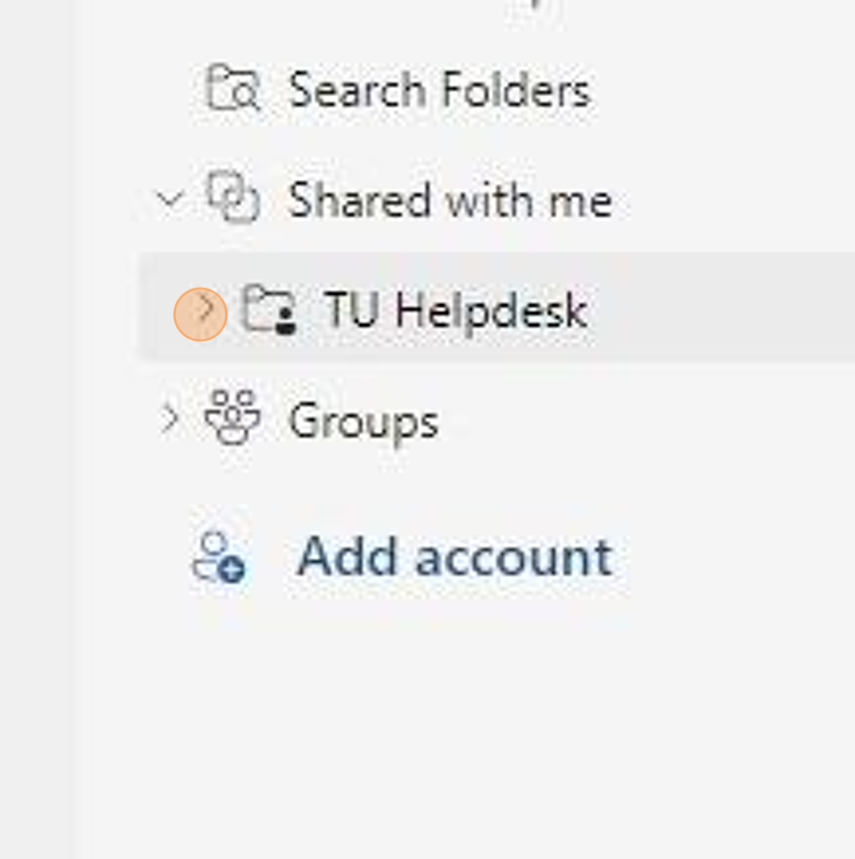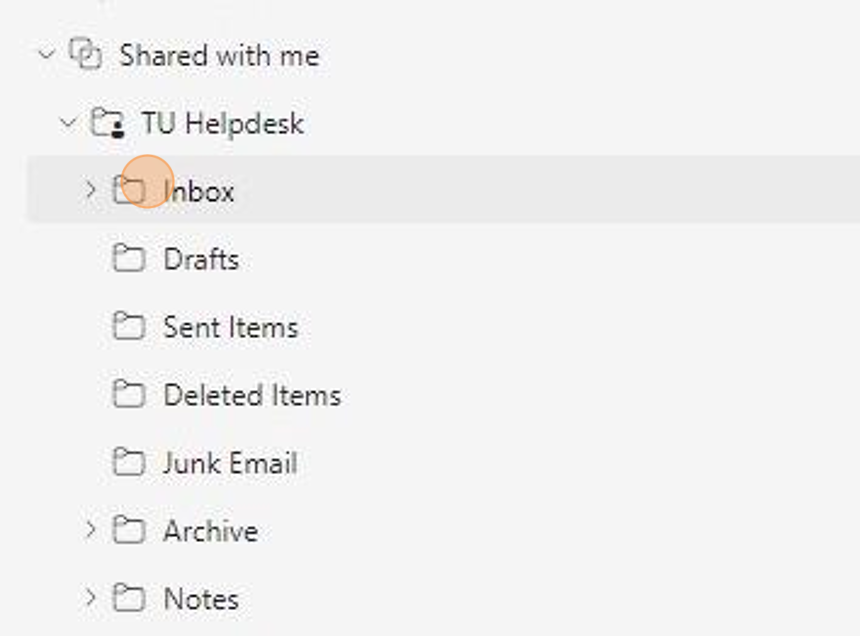Add a Shared Mailbox in Outlook - "Try the New Outlook"
1. Click and open "Outlook"
2. Right-click "Shared with me"
3. Click "Add shared folder or mailbox"
4. Click here and type in your shared mailbox account (e.g., nameofthesharedmailbox@taylor.edu)
5. Click the shared mailbox you are trying to open
6. Click "Add"
7. Look at left tab and find the "Shared with me" and your shared mailbox will be below
8. Click the drop-down arrow and click "Inbox" to see recent emails from the shared mailbox
Was this article helpful?