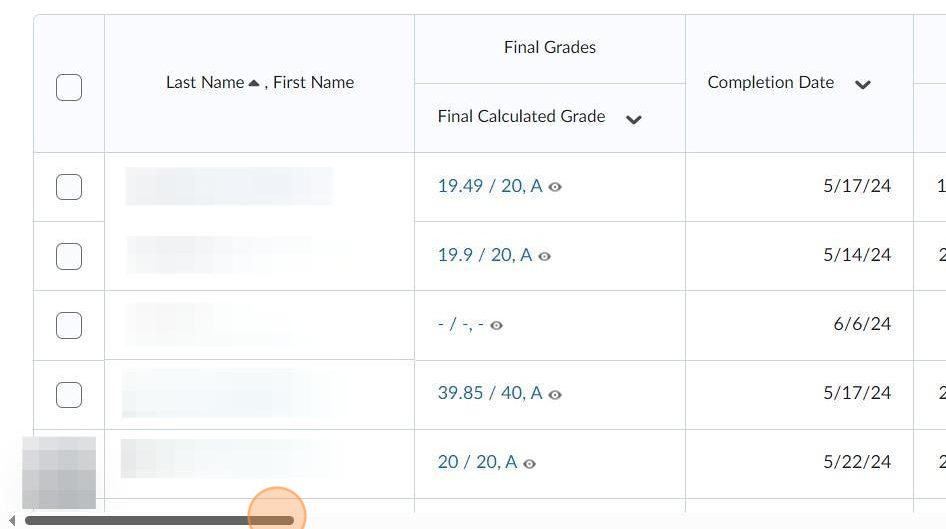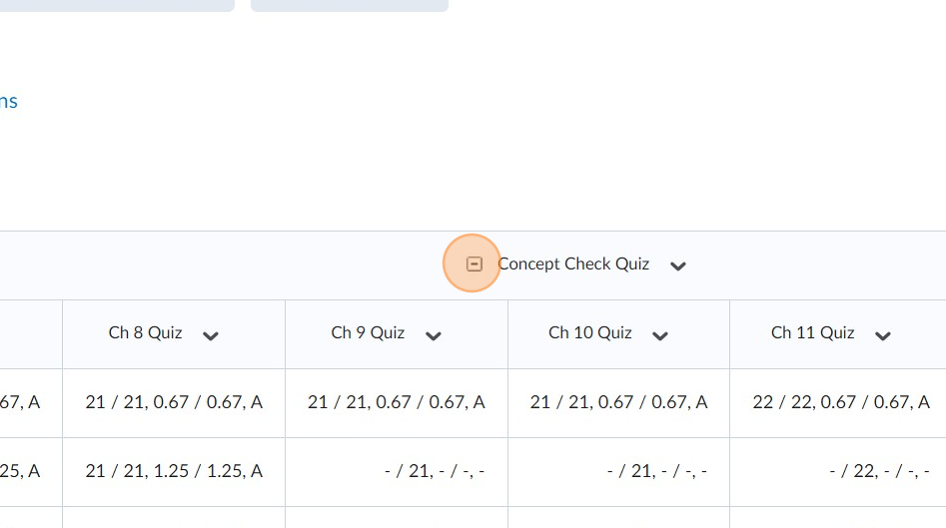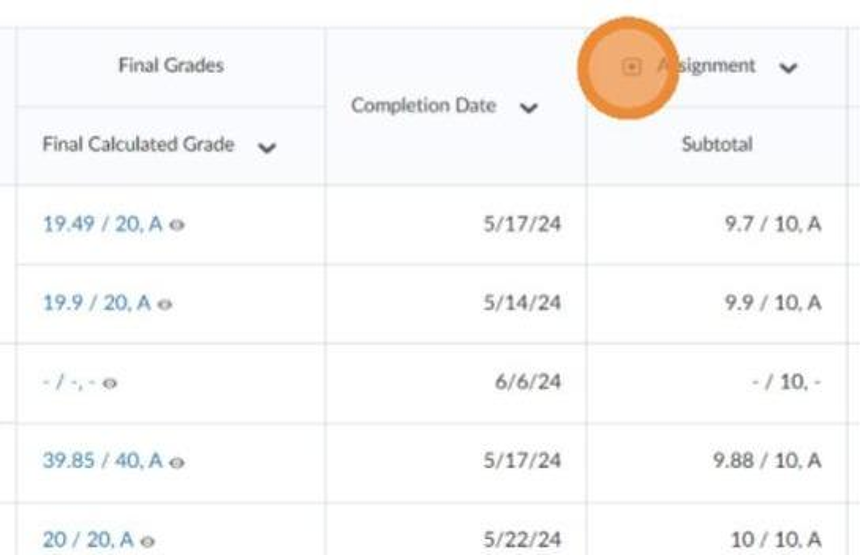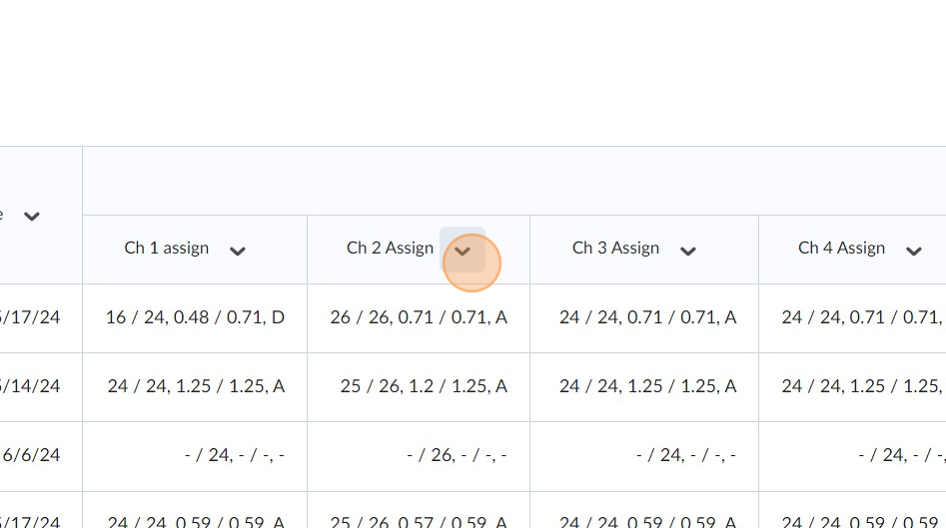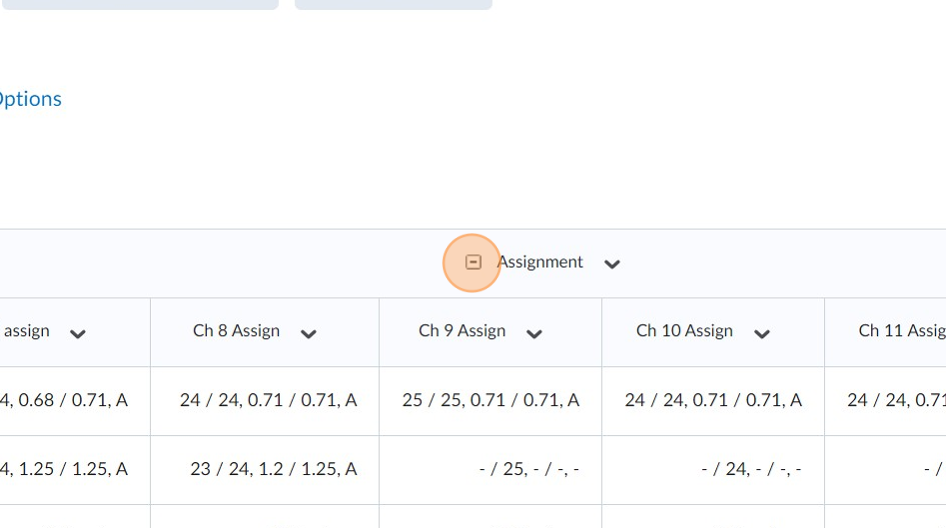Is your Grade Book so wide it is difficult to view?
Made by Deb Hatland with Scribe
This guide provides a step-by-step solution for individuals who are struggling to view their Grade Book due to its width. By following the provided instructions, users will be able to easily navigate and close/open categories within the Grade Book, allowing for a more organized and manageable viewing experience.
1. Navigate to your course in Brightspace
2. Click on Progress>Grades
3. Move along the top of the grade book and click the minus sign next to each category name. This closes the category.
4. When you are ready to view the submissions within a specific category click the minus sign to the left of the category name.
5. The category will expand so you can access all of the submissions within that category.
6. When you are finished grading within a category you can click the minus sign next to the category and the category will close.
Made with Scribe
Was this article helpful?