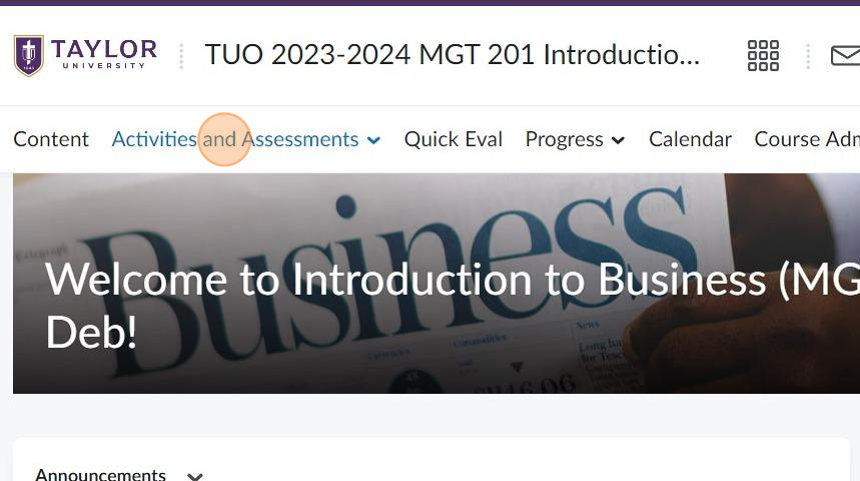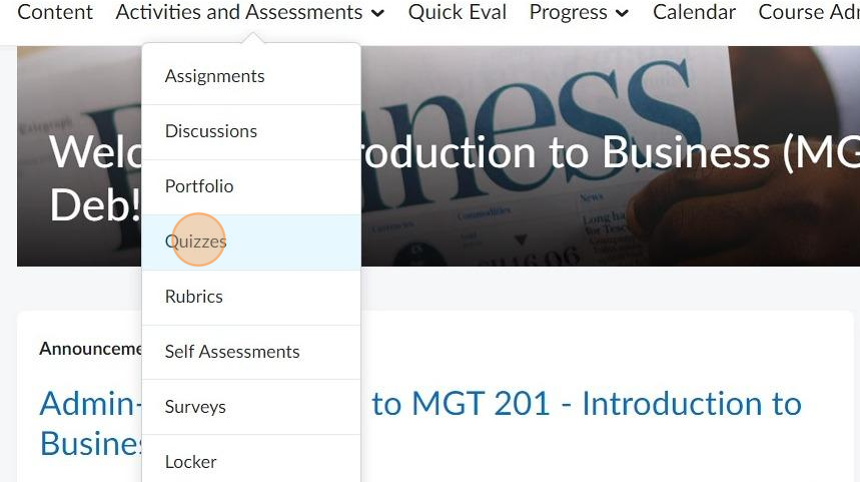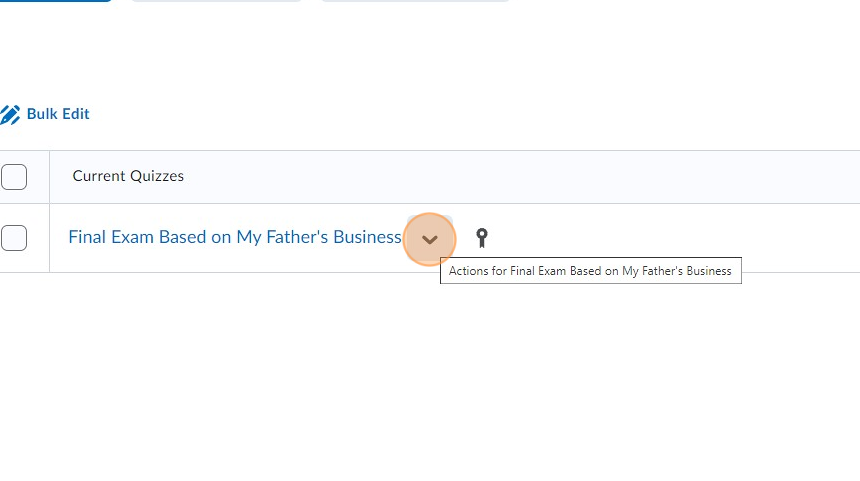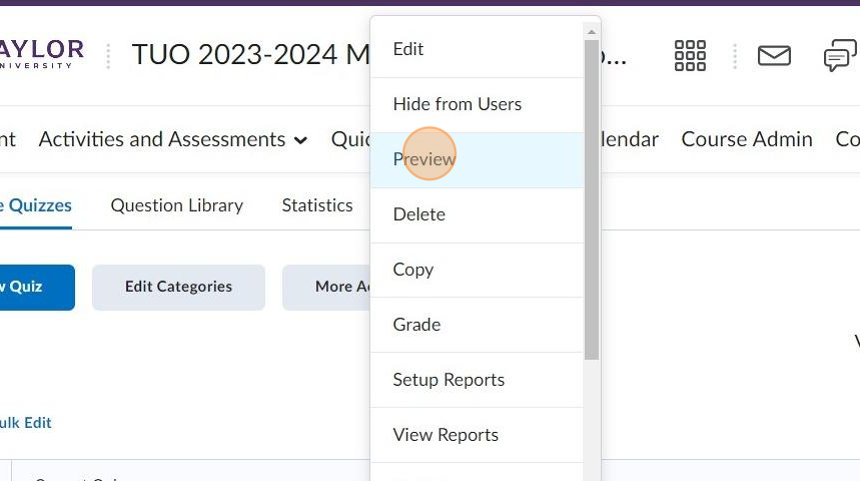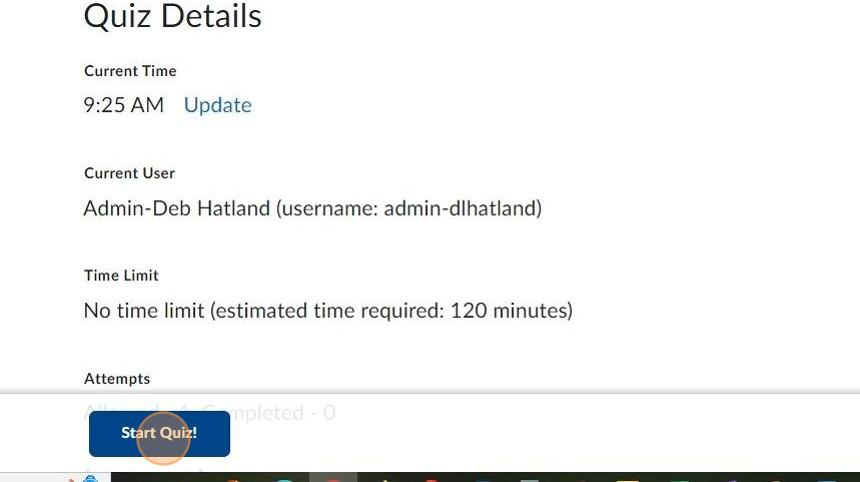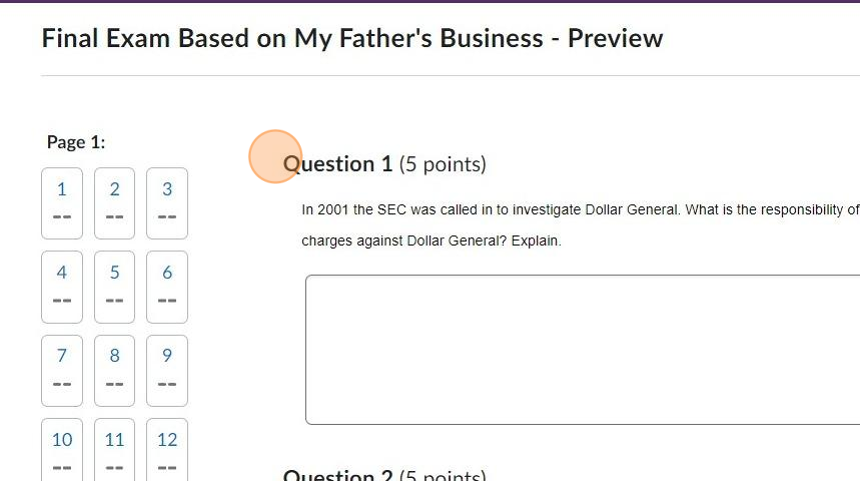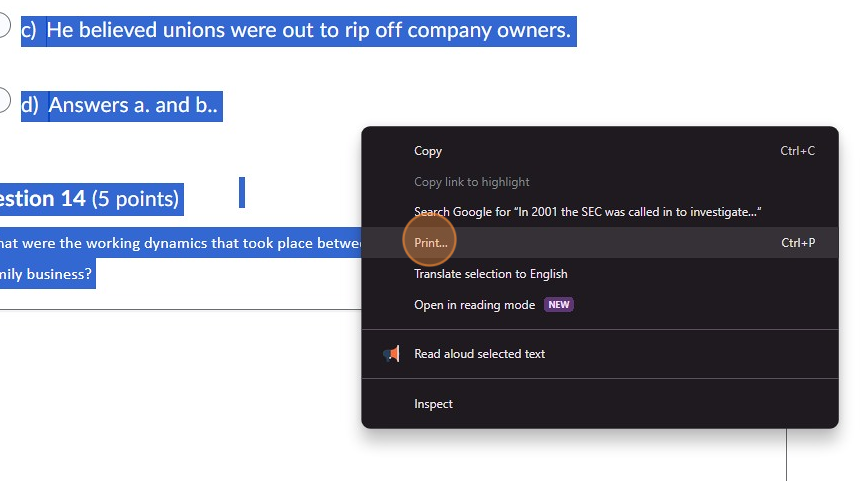Printing a Quiz in Brightspace
Made by Deb Hatland with Scribe
This guide provides step-by-step instructions on how to print a quiz in Brightspace, making it easy for users to follow along and successfully print quizzes for offline use or study purposes.
1. Click Activities and Assessments.
2. Click Quizzes.
3. Click the chevron to the right of the name of the quiz you want to print.
Tip: Tip! Make sure the quiz you want to print appears on one page before you move on to the next step.
4. Click preview.
5. Click Start Quiz (at the bottom of the page).
6. Scroll over and highlight the content of the quiz.
Tip: Tip! Confirm all the necessary content is highlighted.
7. Put your curser within the content and right click. Select print.
Tip: Tip! Determine if you want to save the quiz as a PDF or print it.
8. Click save

Made with Scribe
Was this article helpful?