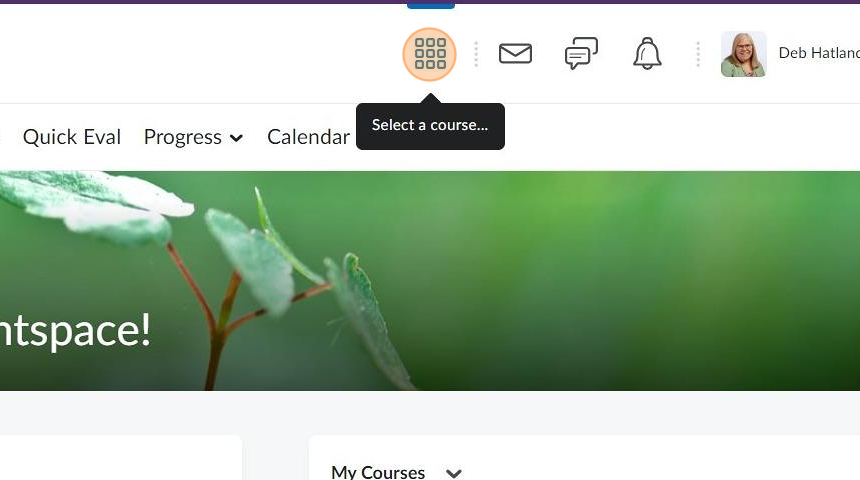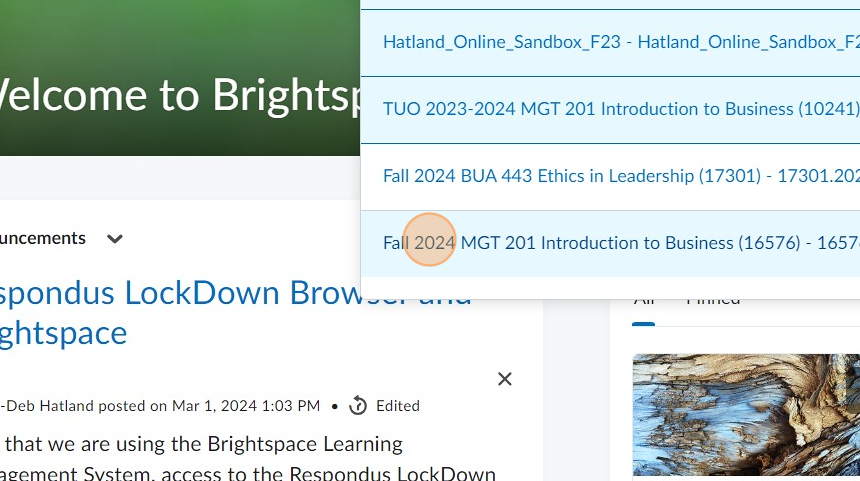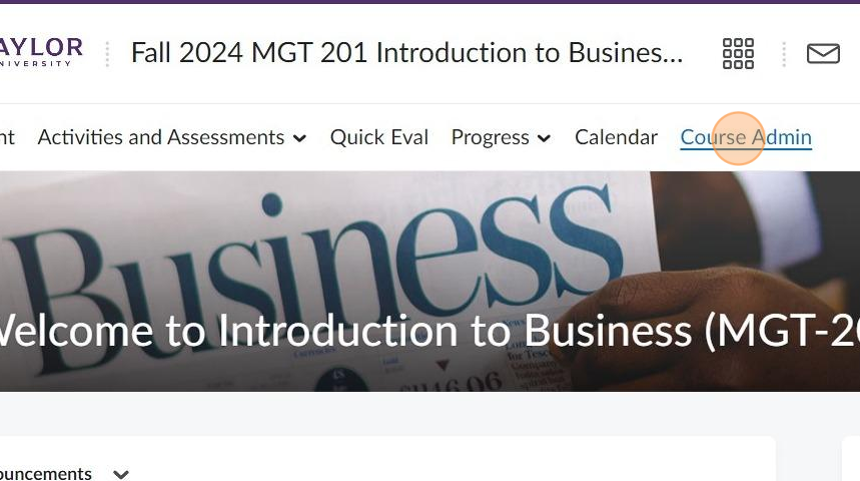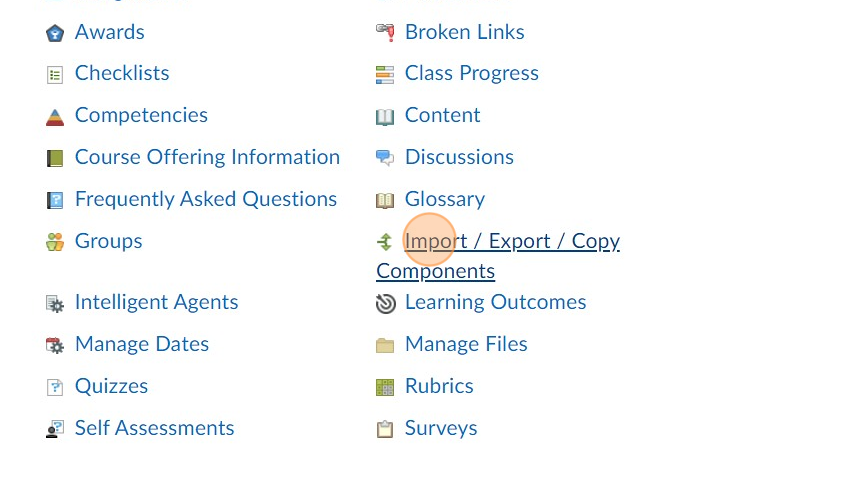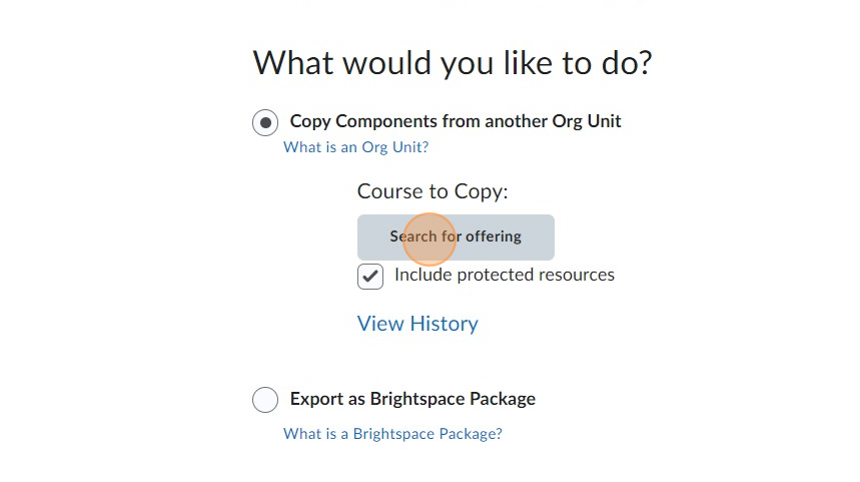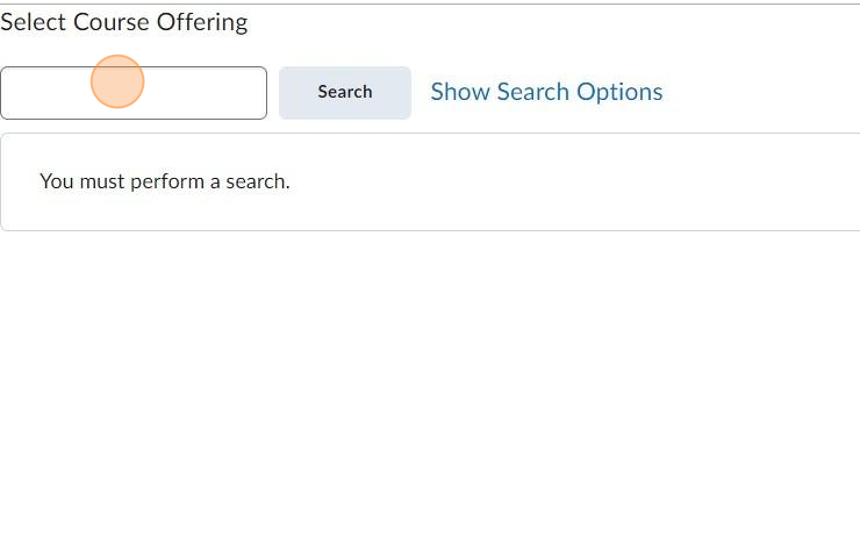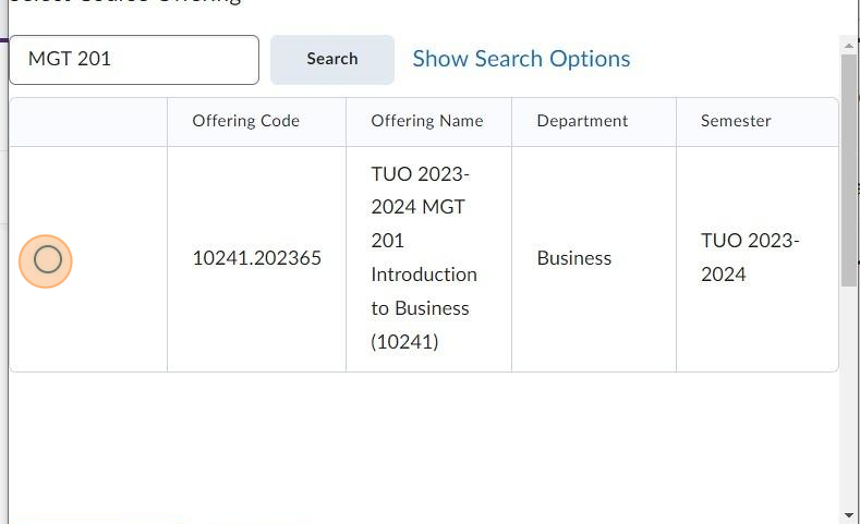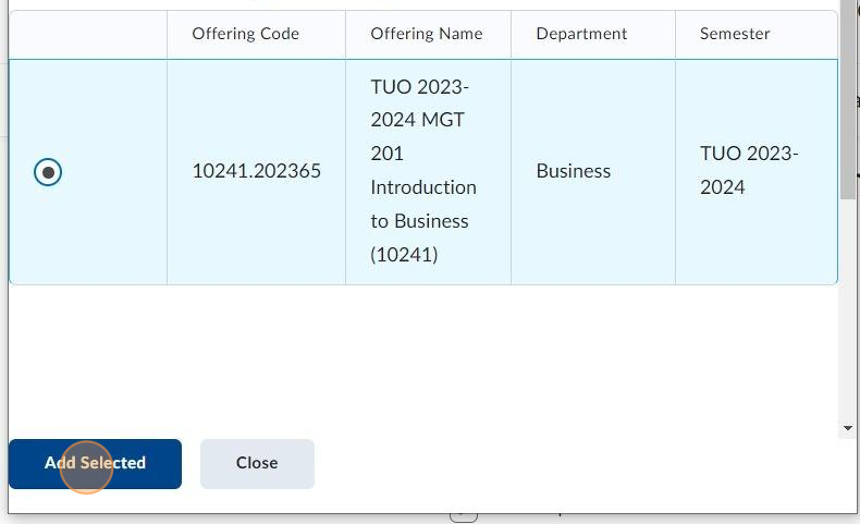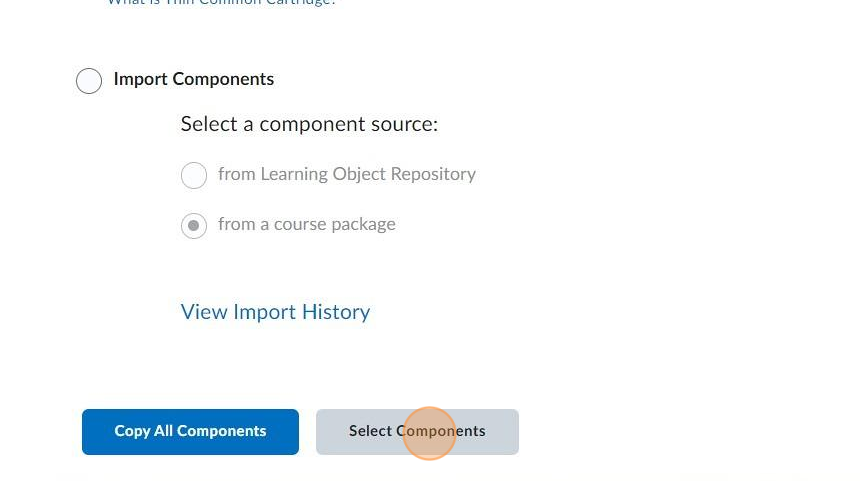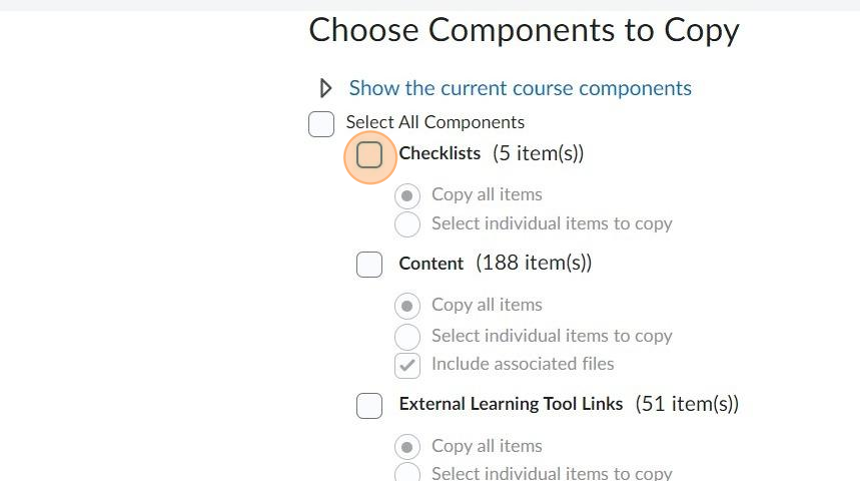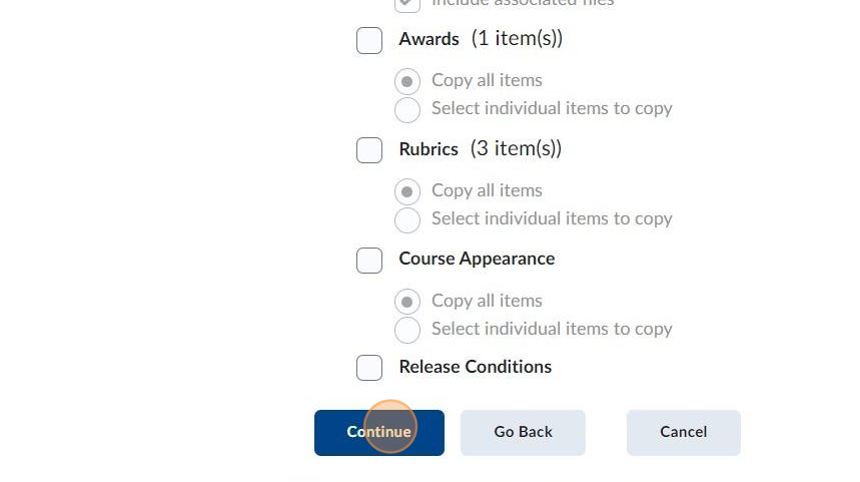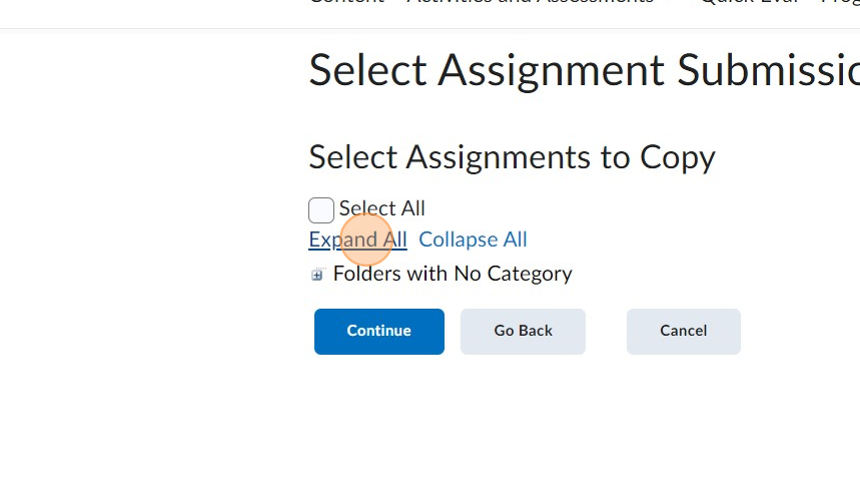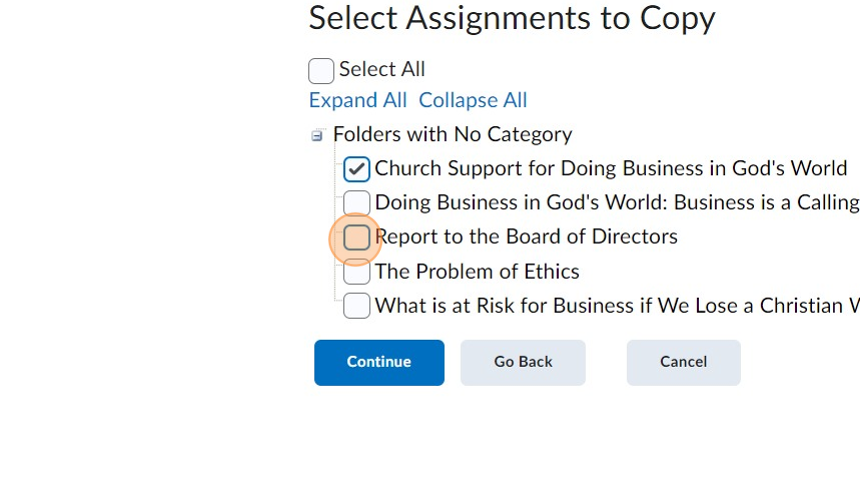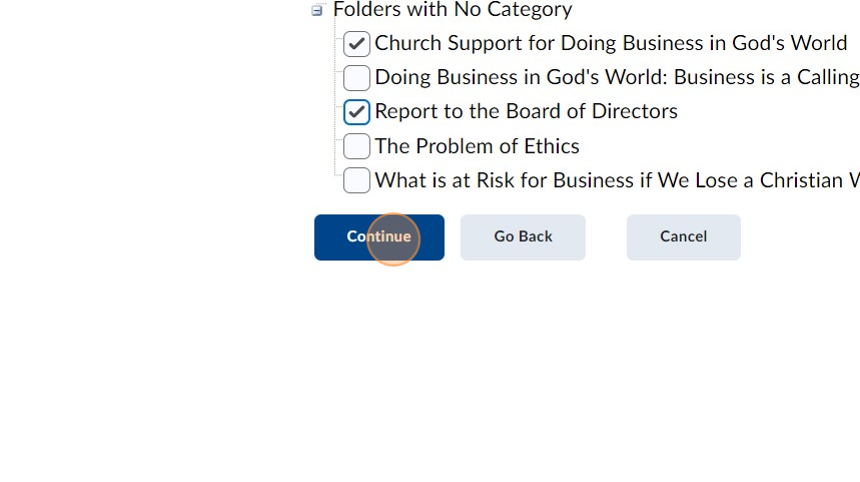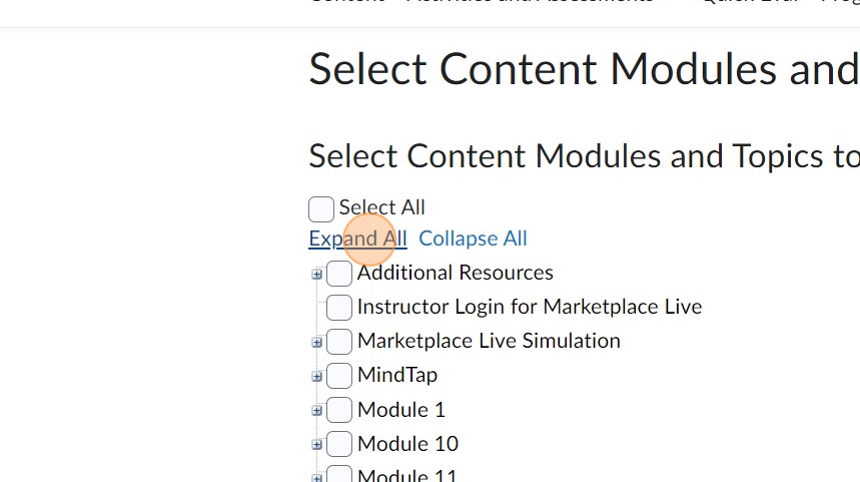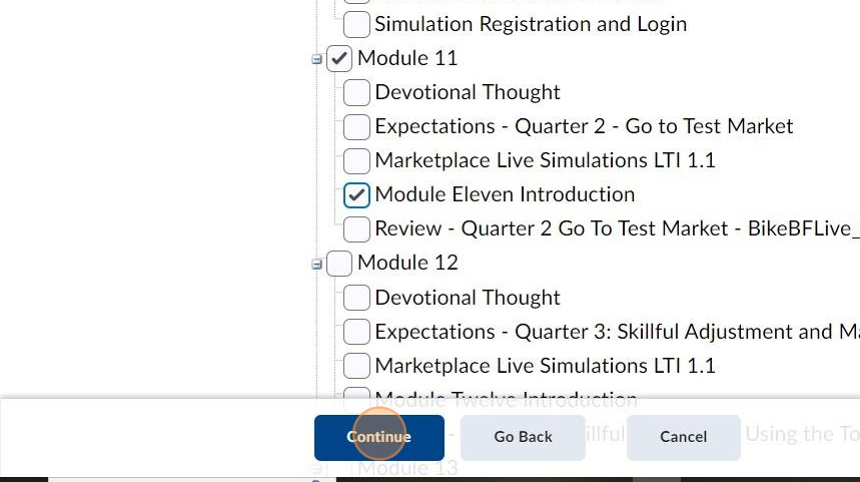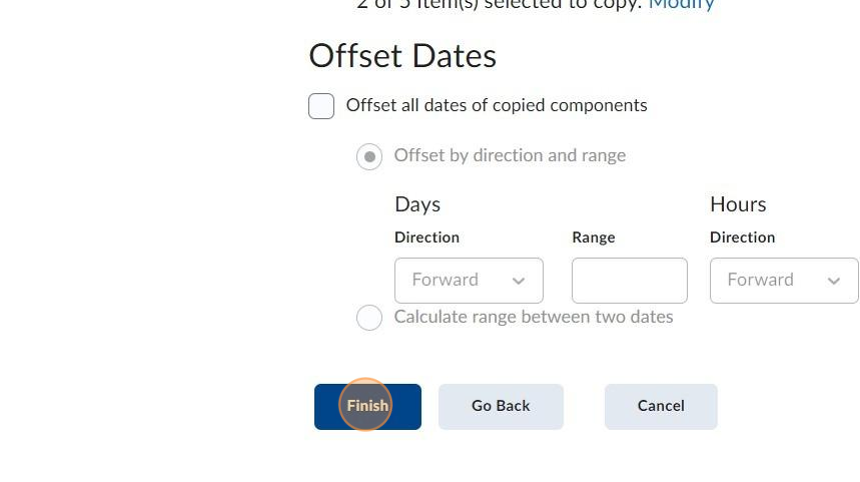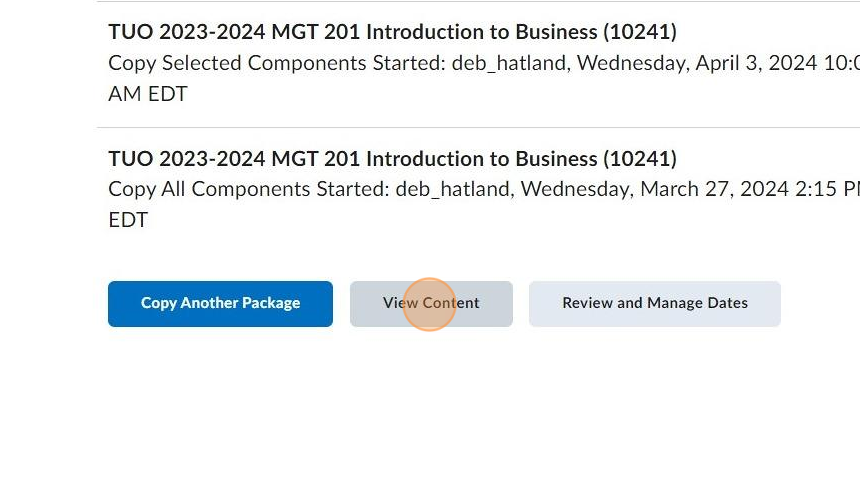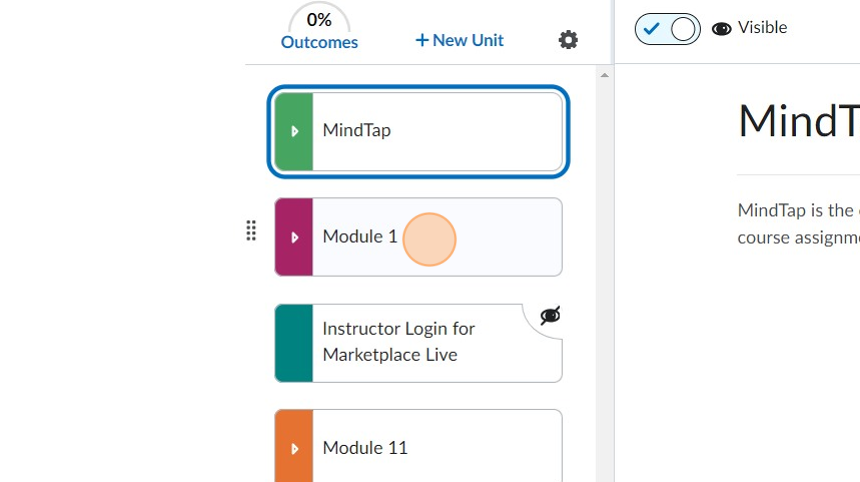Copying specific content from one course into another
Made by Deb Hatland with Scribe
This guide provides step-by-step instructions on how to copy specific content from one course into another. It is useful for anyone who needs to transfer content between courses, saving time and effort.
1. Make sure you have access to the course you want to copy into and the course you want to copy from.
2. Click on the course you want to copy into.
3. Click on Course Admin.
4. Click on Import / Export / Copy Components.
5. Click on Copy Components from another Org Unit and then click on Search for offering.
6. Select the course you want to copy from.
7. Select the specific course. You may see several with similar names.
8. Click Add Selected.
9. Click Slecet Components.
10. Click the components you want to copy into your shell.
11. Click continue.
12. Click Expand All to make the individual selections.
13. Click the content you want to copy to the shell.
14. Click continue.
15. Depending on the location of the content, you may be asked to Expand All and click on the next set of content you wish to copy.
16. Click continue when you have finished clicking on all the content you want to copy to the shell.
17. If you wish to offset the dates you can do that now. Click Finish.
18. Click View Content to confirm you have everything you need.
19. Review the content you have copied into the chosen shell.
Made with Scribe
Was this article helpful?