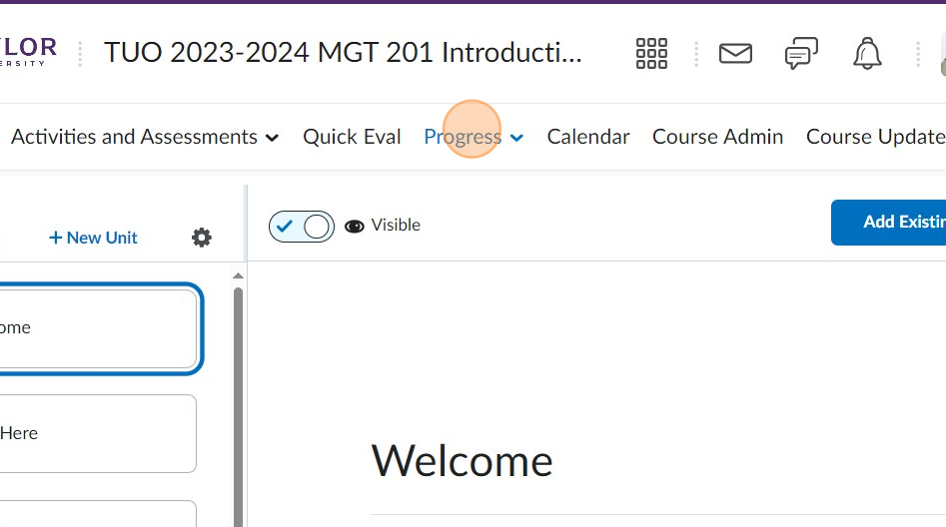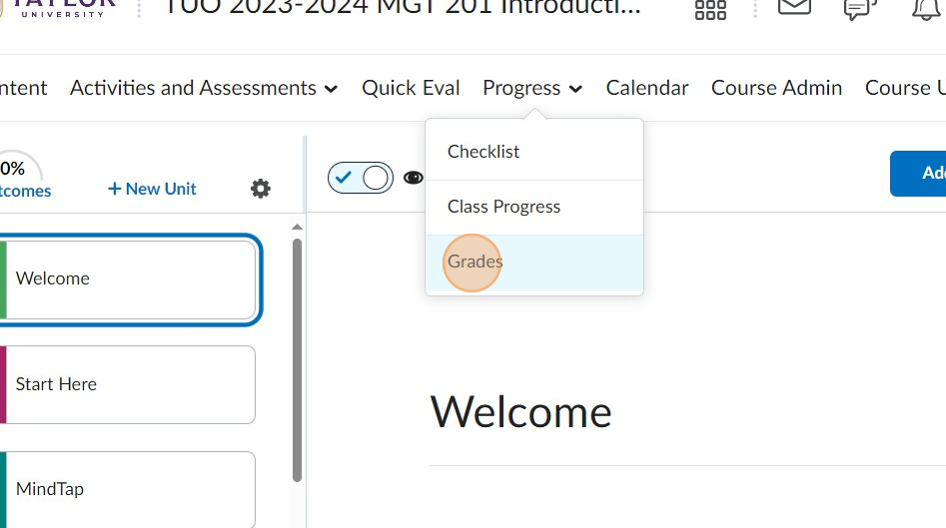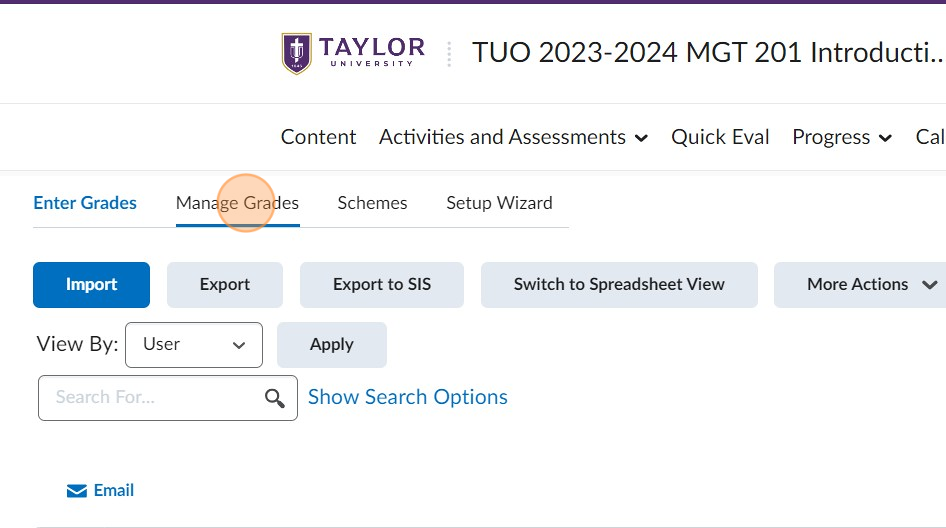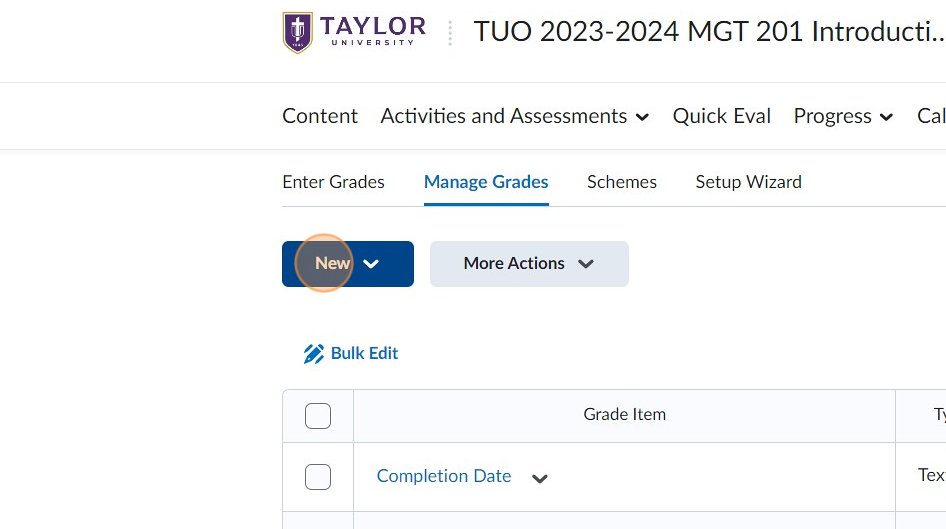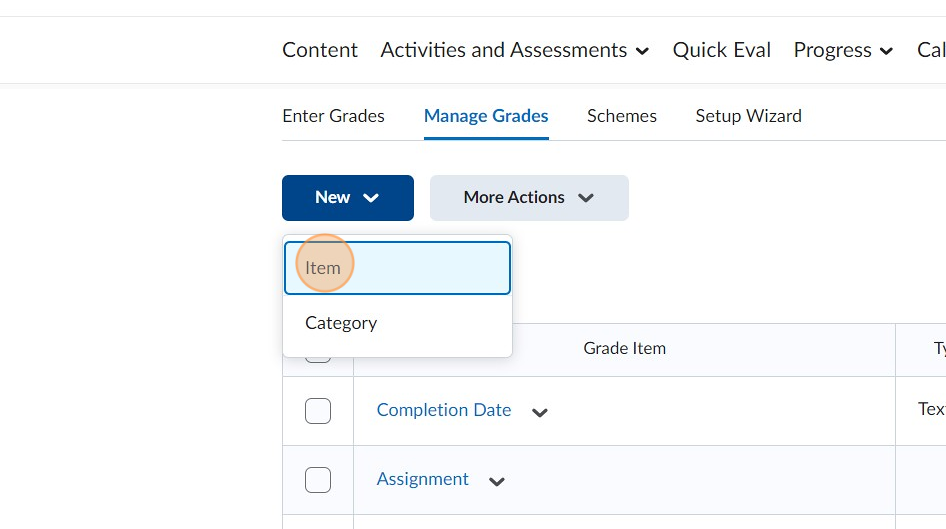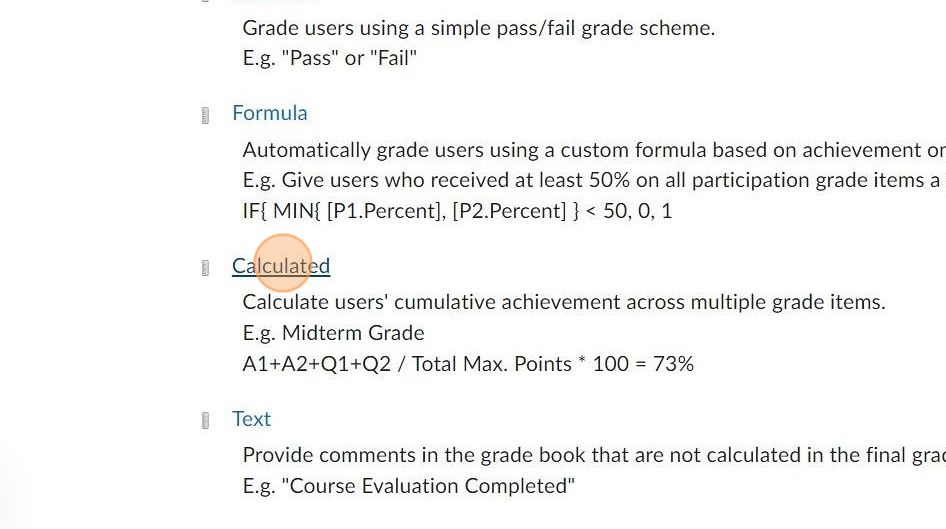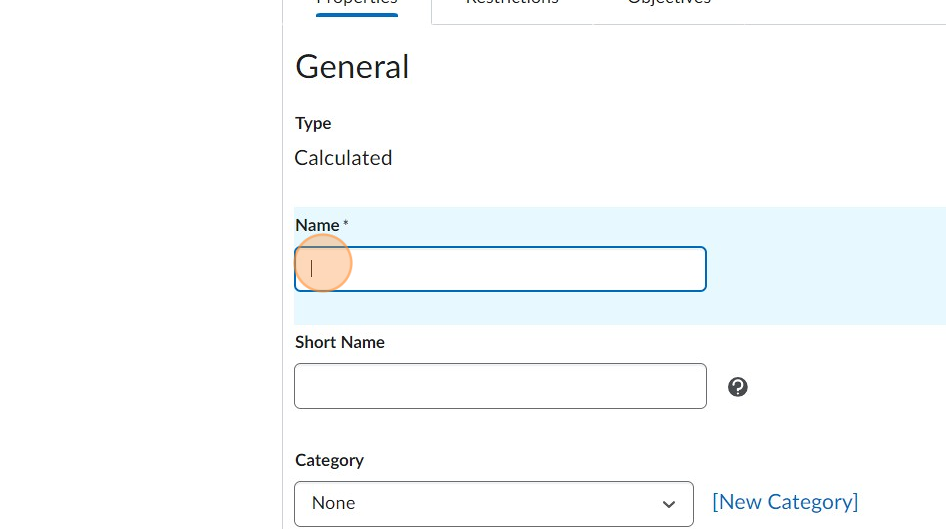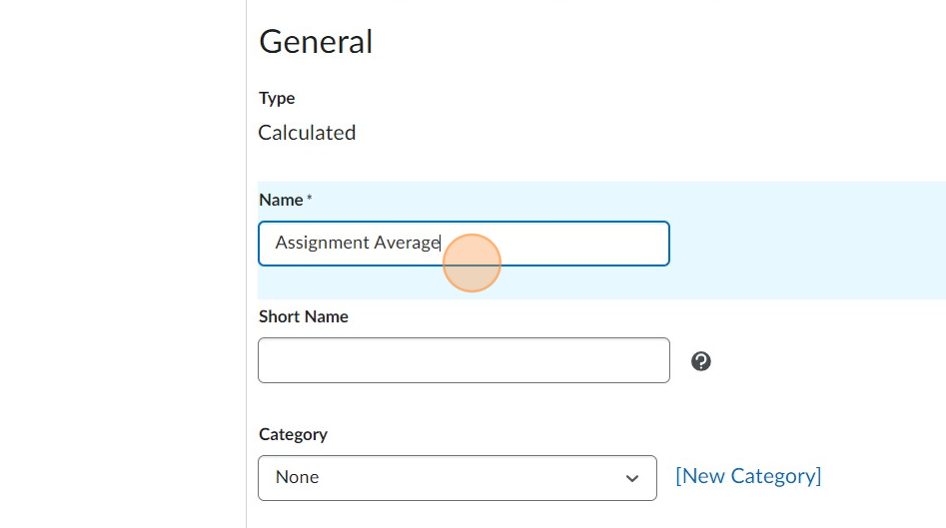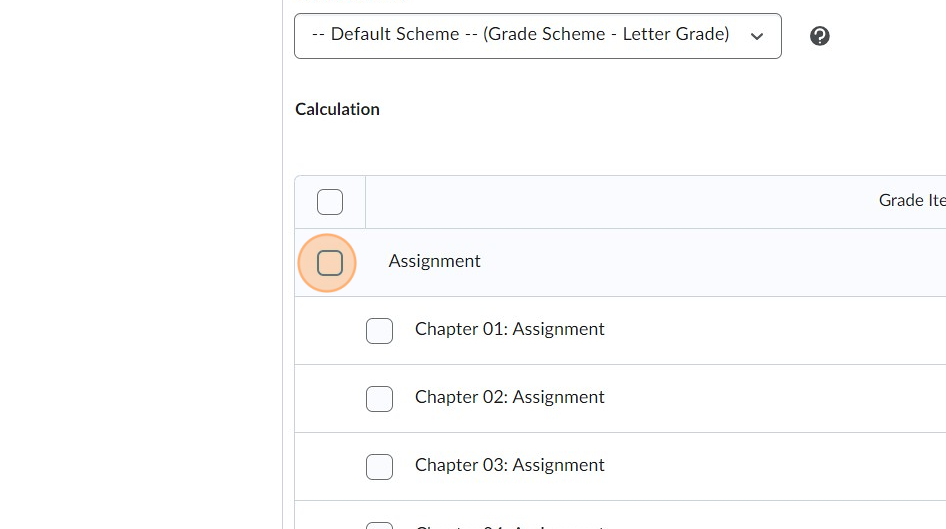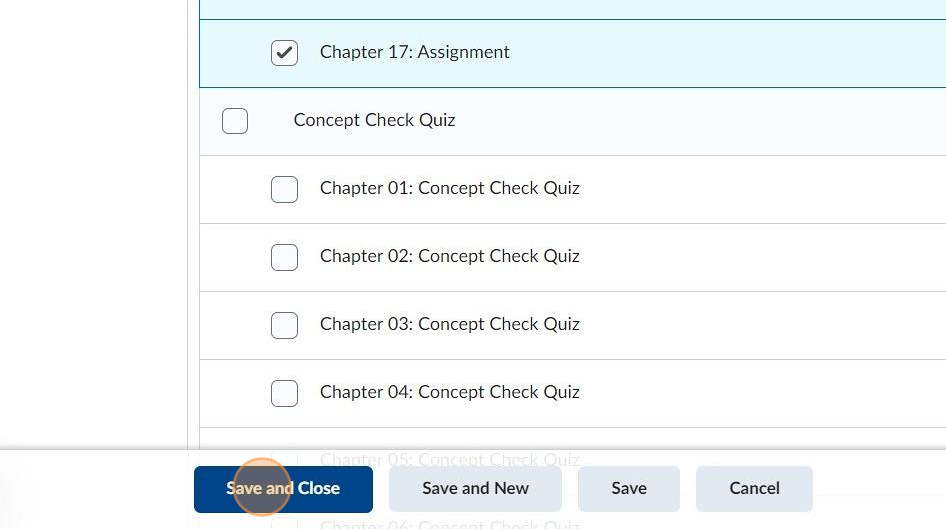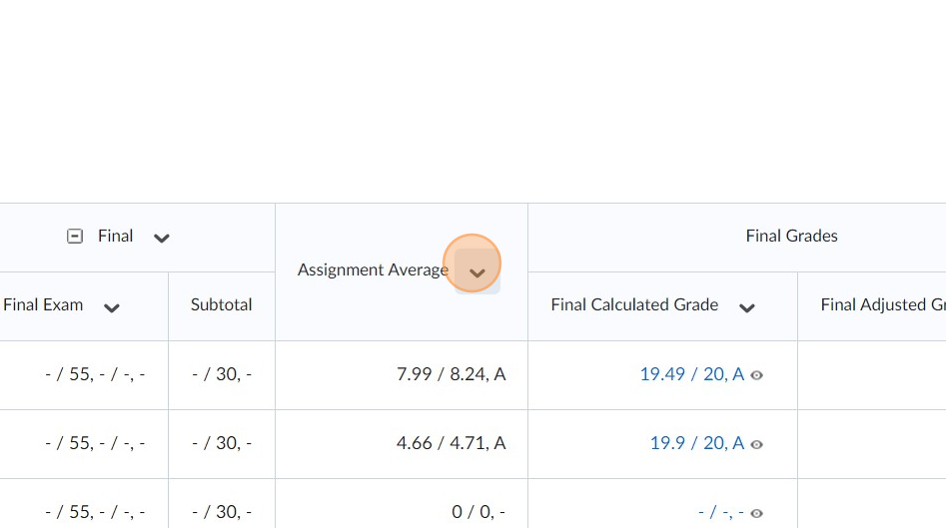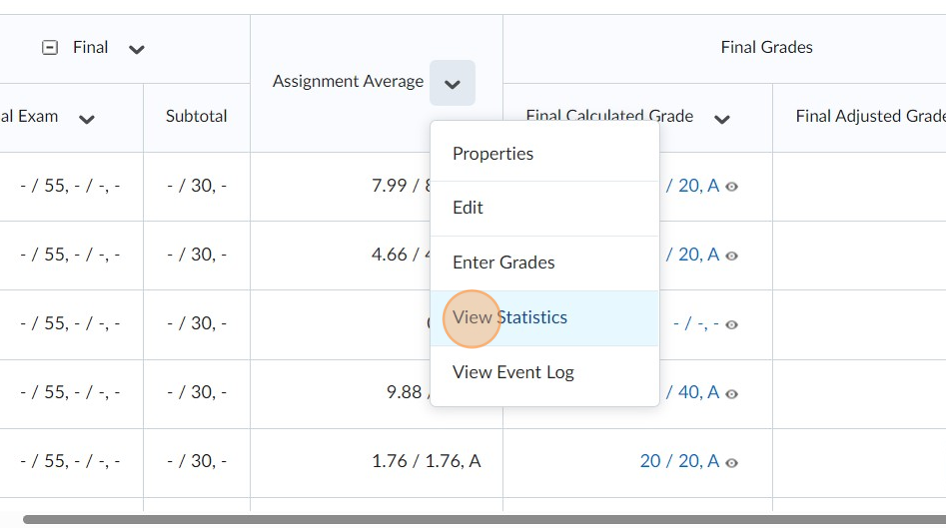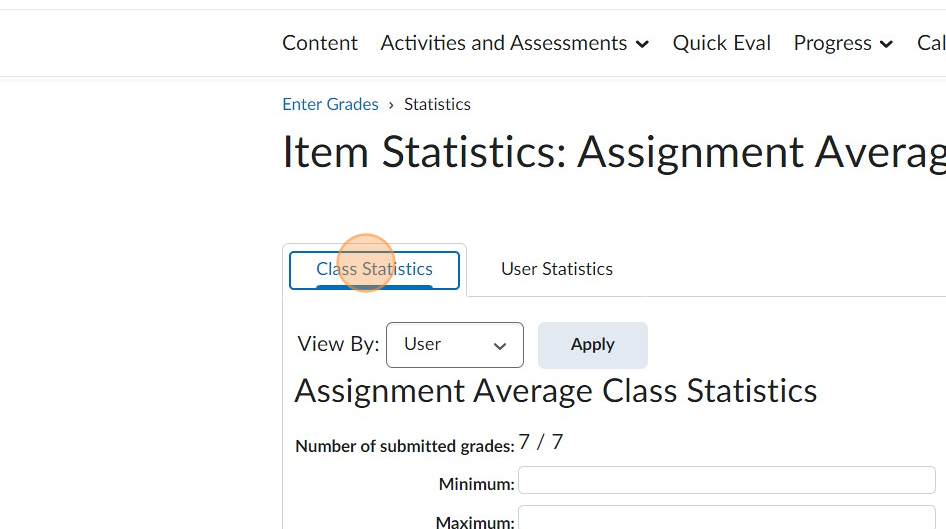Create a Calculated Grade Item Column for a Category Average
Made by Deb Hatland with Scribe
This guide provides step-by-step instructions on how to create a calculated grade item column for a category average in a course. The guide offers insights into accessing statistical data related to these calculations, allowing for a deeper understanding of student performance.
1. Navigate to your course.
2. Click "Progress".
3. Click "Grades".
4. Click "Manage Grades".
5. Click "New".
6. Click "Item".
7. Click "Calculated".
8. Click the "Name" field.
9. Fill in the name for what you want this column to represent.
10. Scroll down and Click the checkbox for the category/items you want included in this calculation.
11. Click "Save and Close".
12. If you are interested in statistical date regarding these calculations, click enter grades at the top of the page, and then click the chevron to the right of the new column name.
13. Click "View Statistics".
14. Click and access "Class Statistics".
15. Click and access "User Statistics".
Made with Scribe
Was this article helpful?