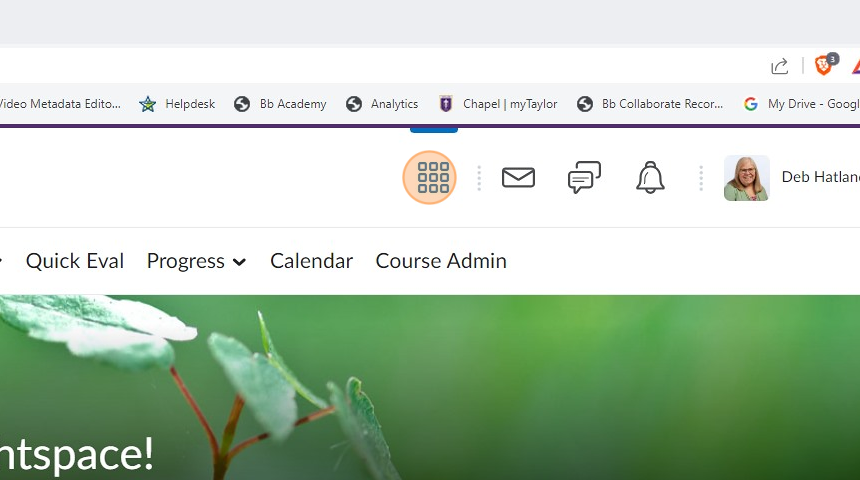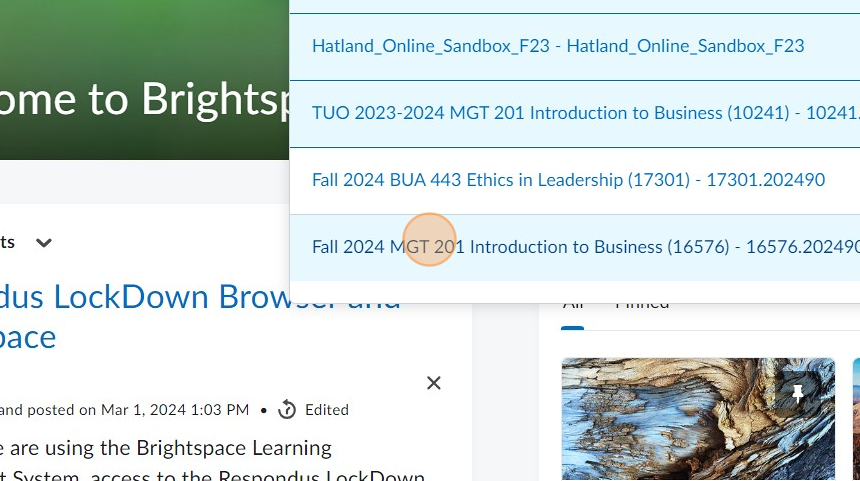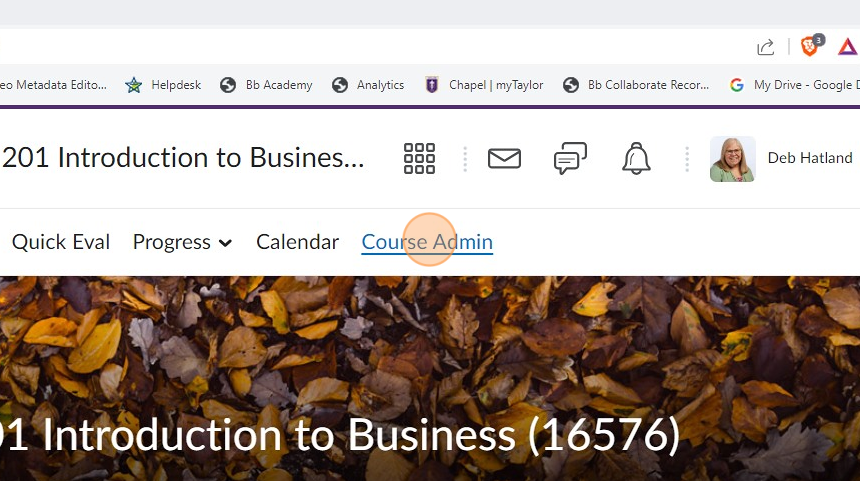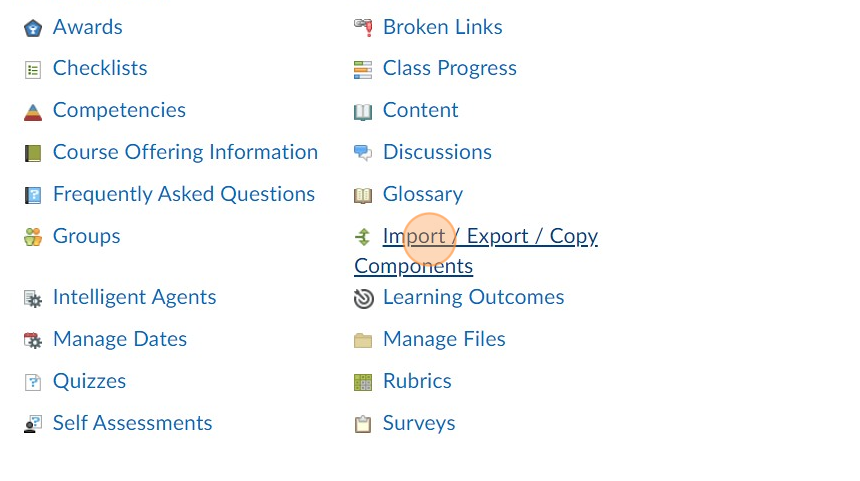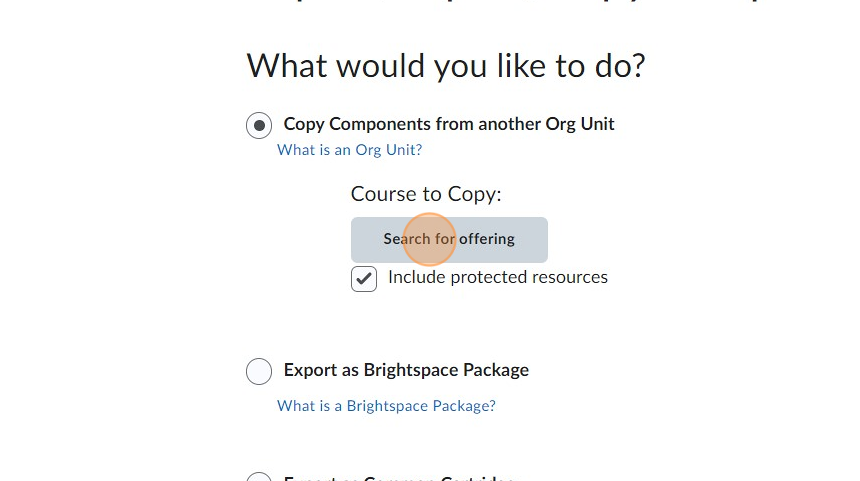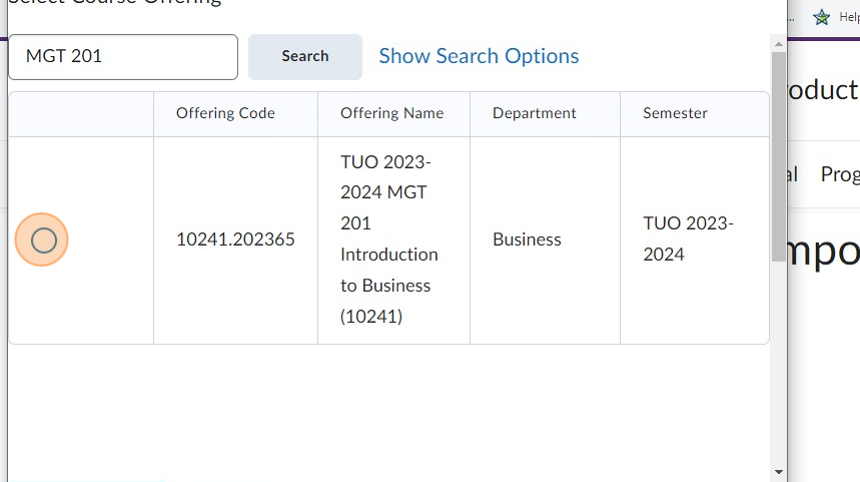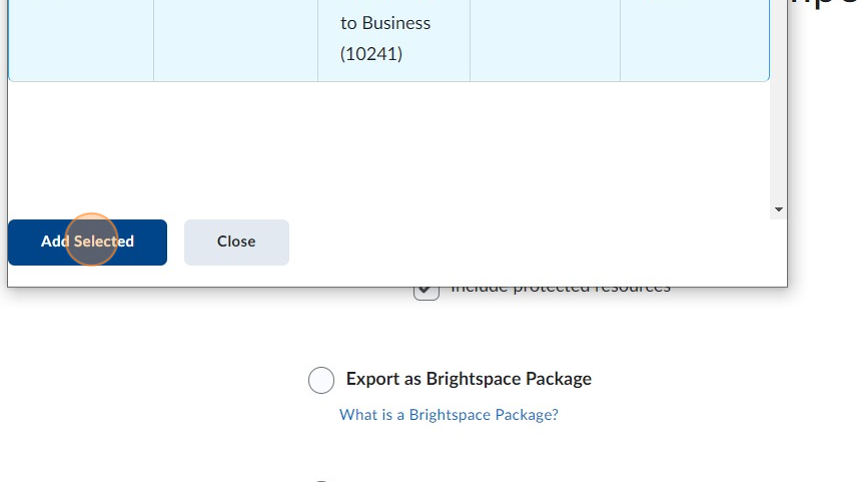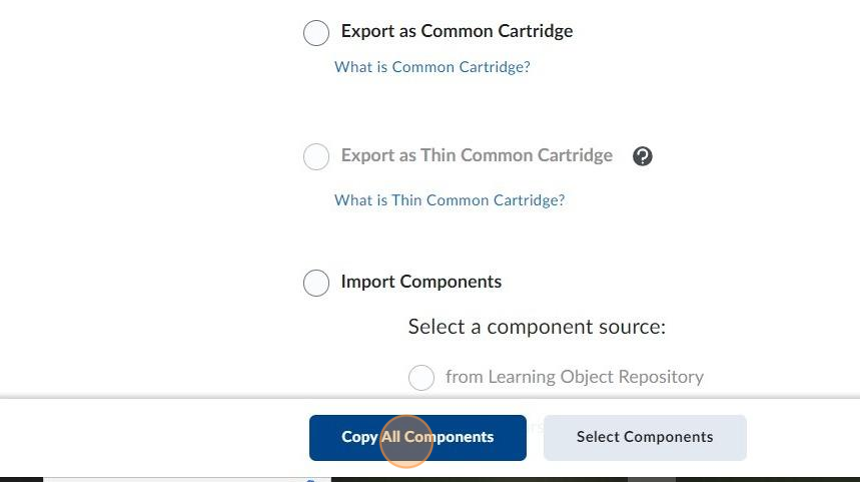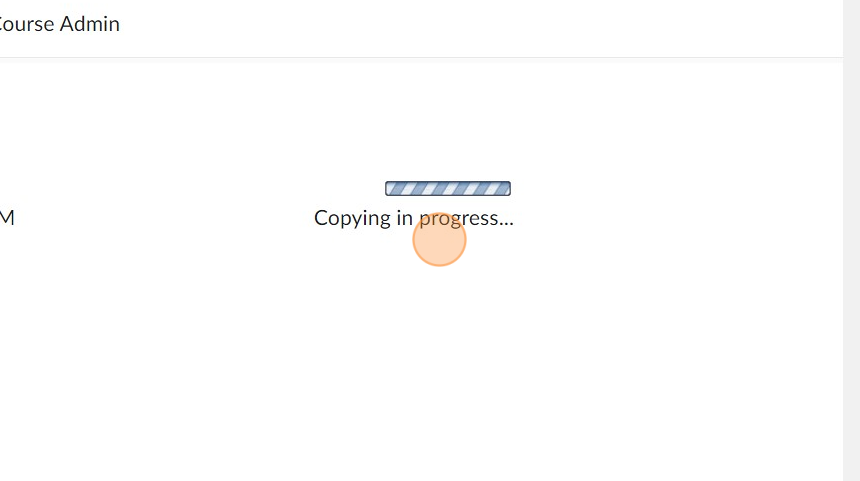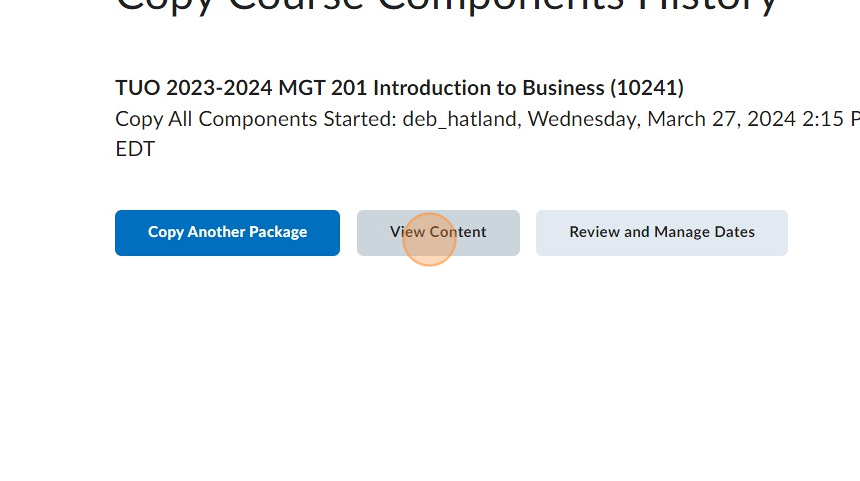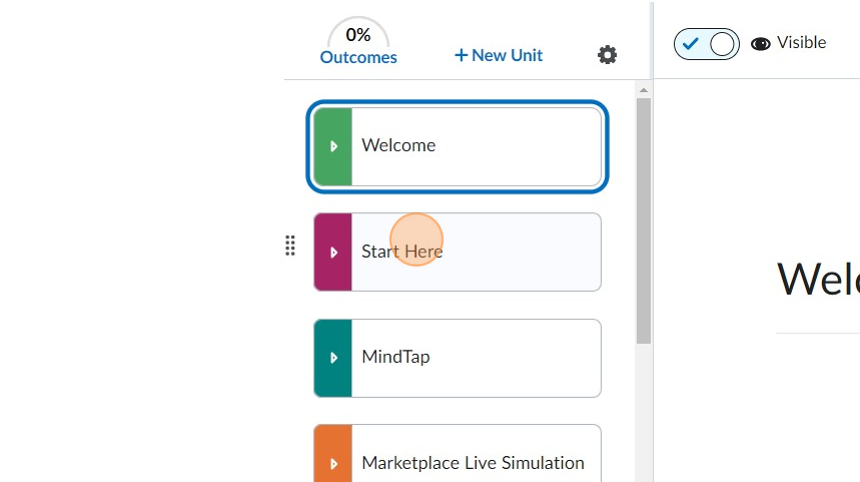Copying the entire content of one Brightspace course into another course
Made by Deb Hatland with Scribe
This guide provides step-by-step instructions on how to copy the content of one Brightspace course into another course. It is a valuable resource for anyone who wants to easily transfer course materials and resources between courses, saving time and effort.
1. Access your courses throught the waffle or the course widget.
2. Select the course you want to copy the content into.
3. Access the Course Admin tab.
4. Click on Import/Export/Copy Components
5. Seelct Copy Components from another Org Unit and click on Search for offering.
6. Put the name of the course you want to copy from in the search bar and click the select button.
7. Click Add Selected.
8. Click All Components for all content. If you want to copy only some content, click on Select Components and it will provide you with a list of what is in the course.
9. You should see a Copying in progress symbol in the top right area of the screen.
10. Once the copying is complete, you can click View Content.
11. You can now review the course copy to be sure all is well.
Made with Scribe
Was this article helpful?