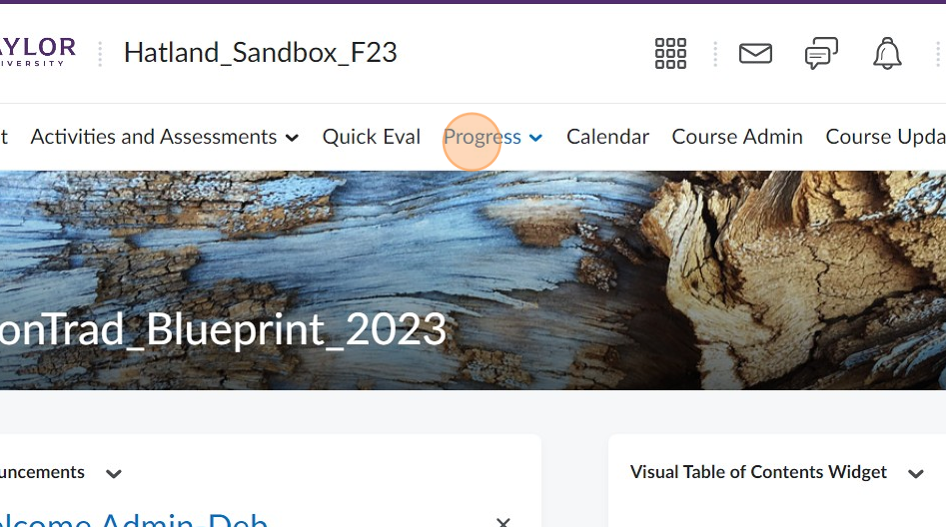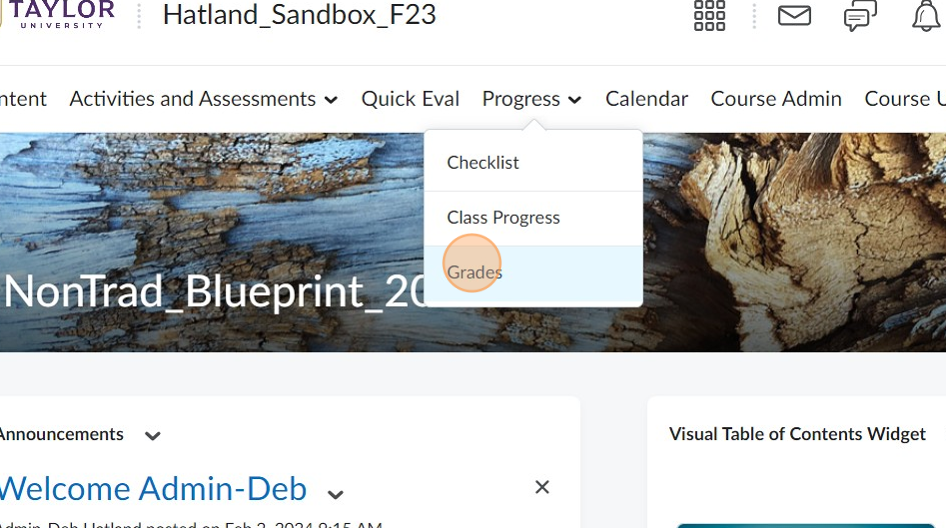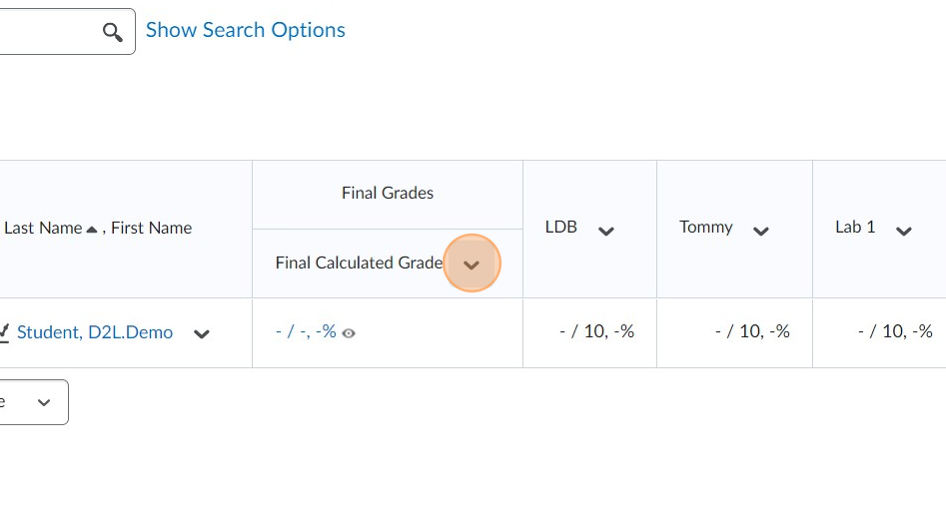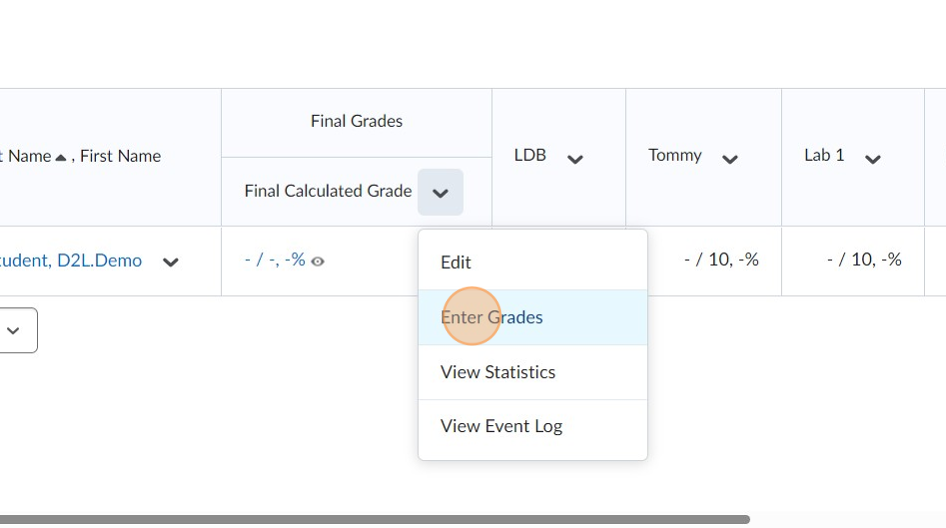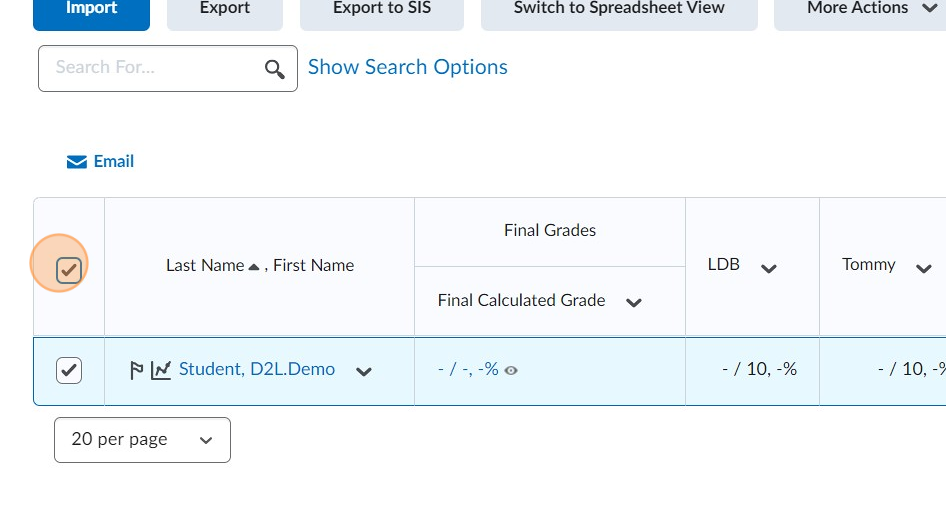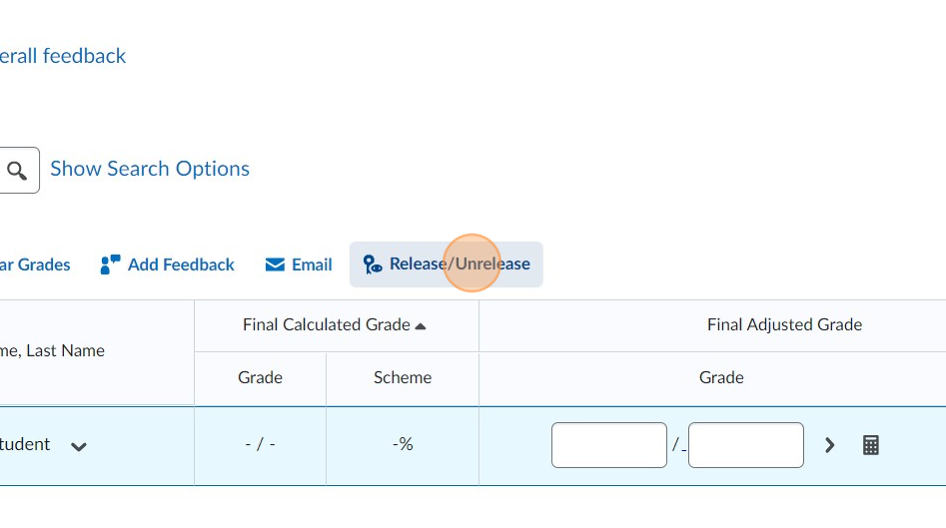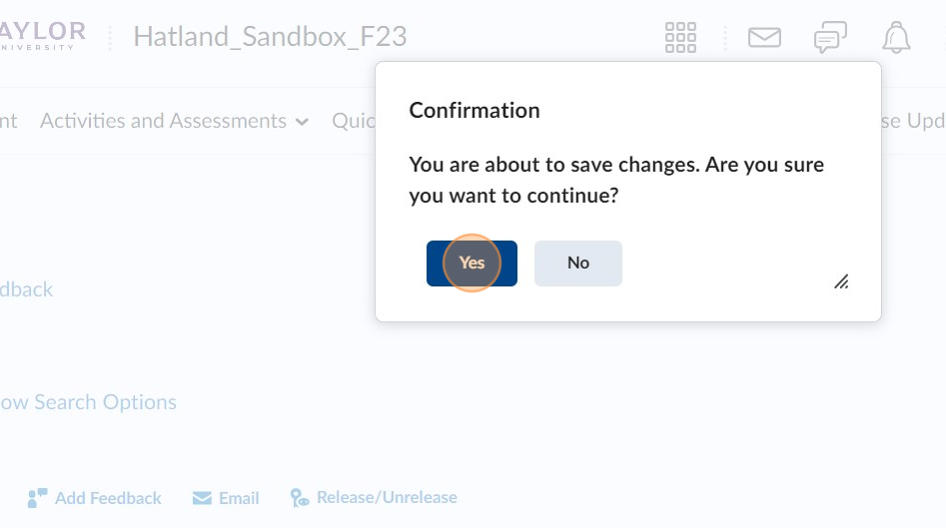Make the running total grades available to your students
Made by Deb Hatland with Scribe
This guide provides step-by-step instructions on how to make the running total grades visible to students, allowing them to easily track their progress in the course. By following these simple steps, instructors can ensure that students have access to this important information, enhancing their engagement and understanding of their overall performance.
1. Navigate to your course
2. Click “Progress”
3. Click “Grades”
4. Click the chevron to the right of Final Calculated Grade
5. Click “Enter Grades”
6. Click this checkbox.
7. Click Release/Unrelease
8. Click “Save and Close”
9. Click “Yes”
10. The eye is now open. Your students can see the running total of their grades.

Made with Scribe
Was this article helpful?